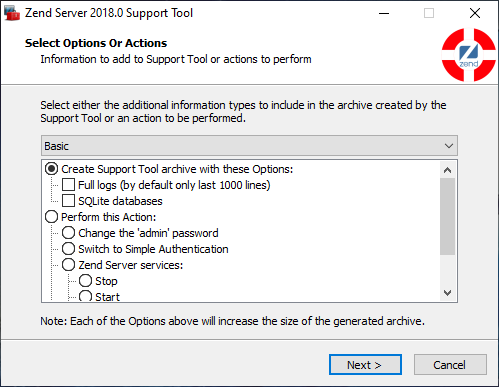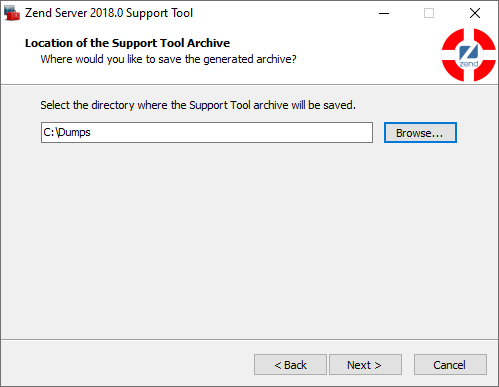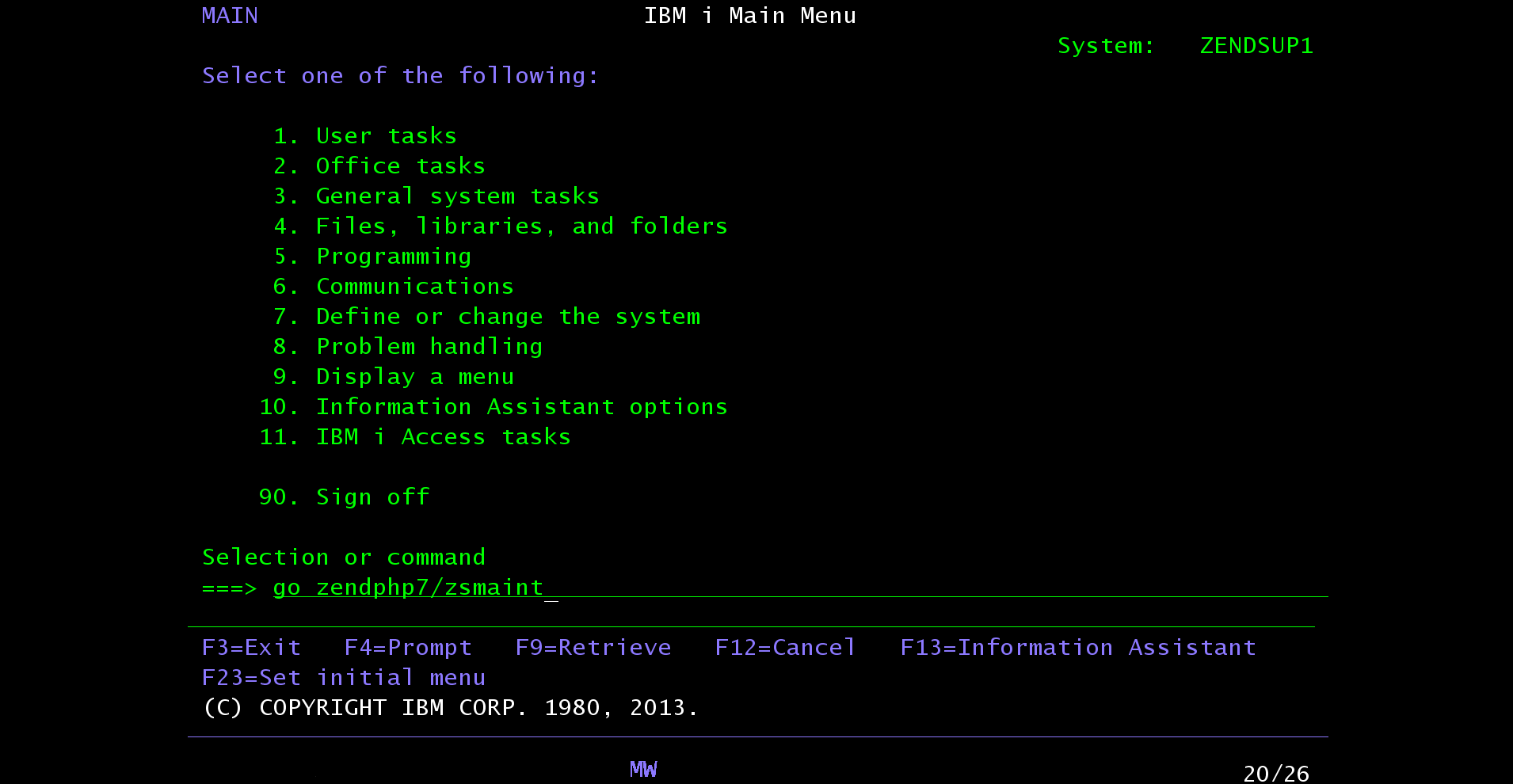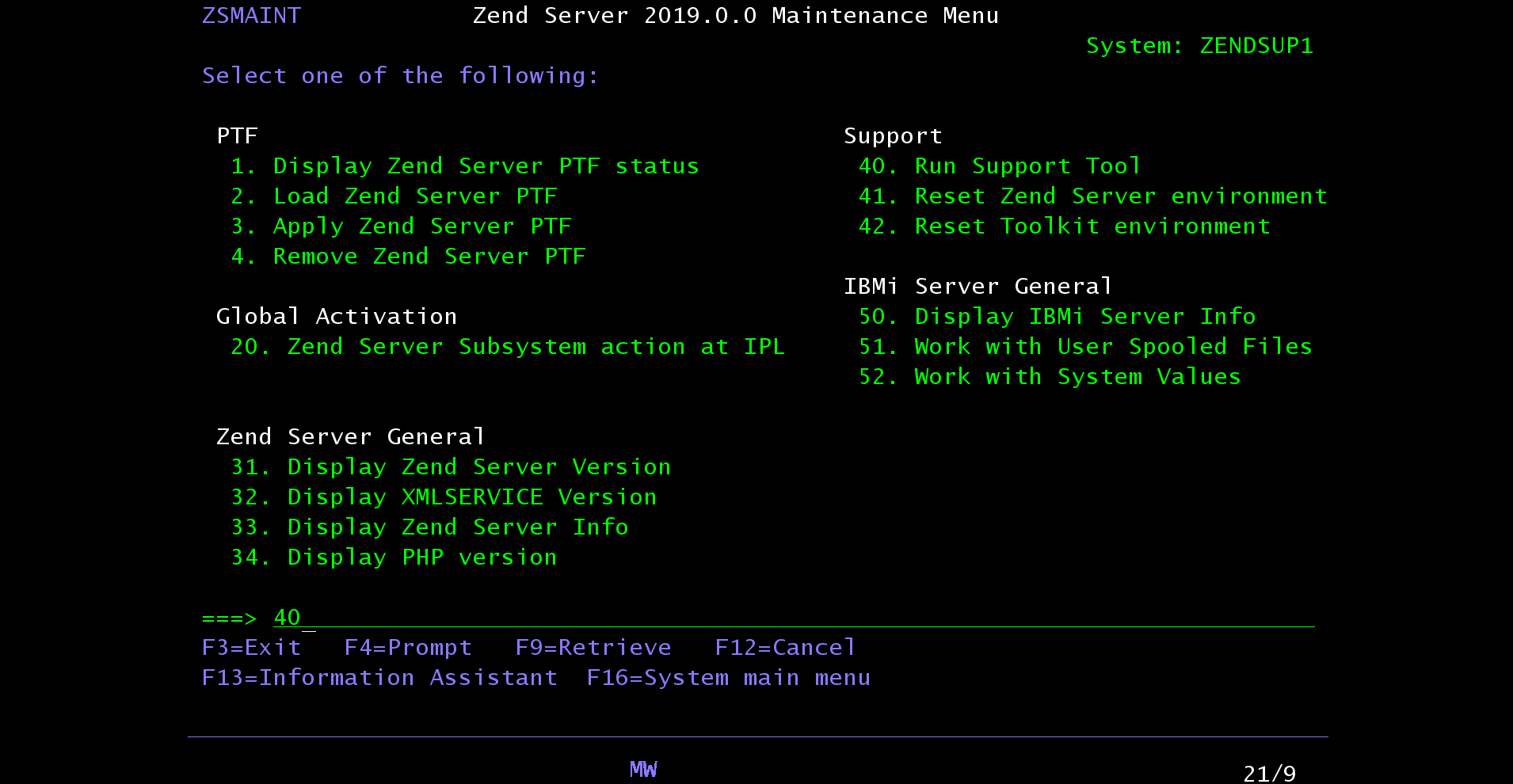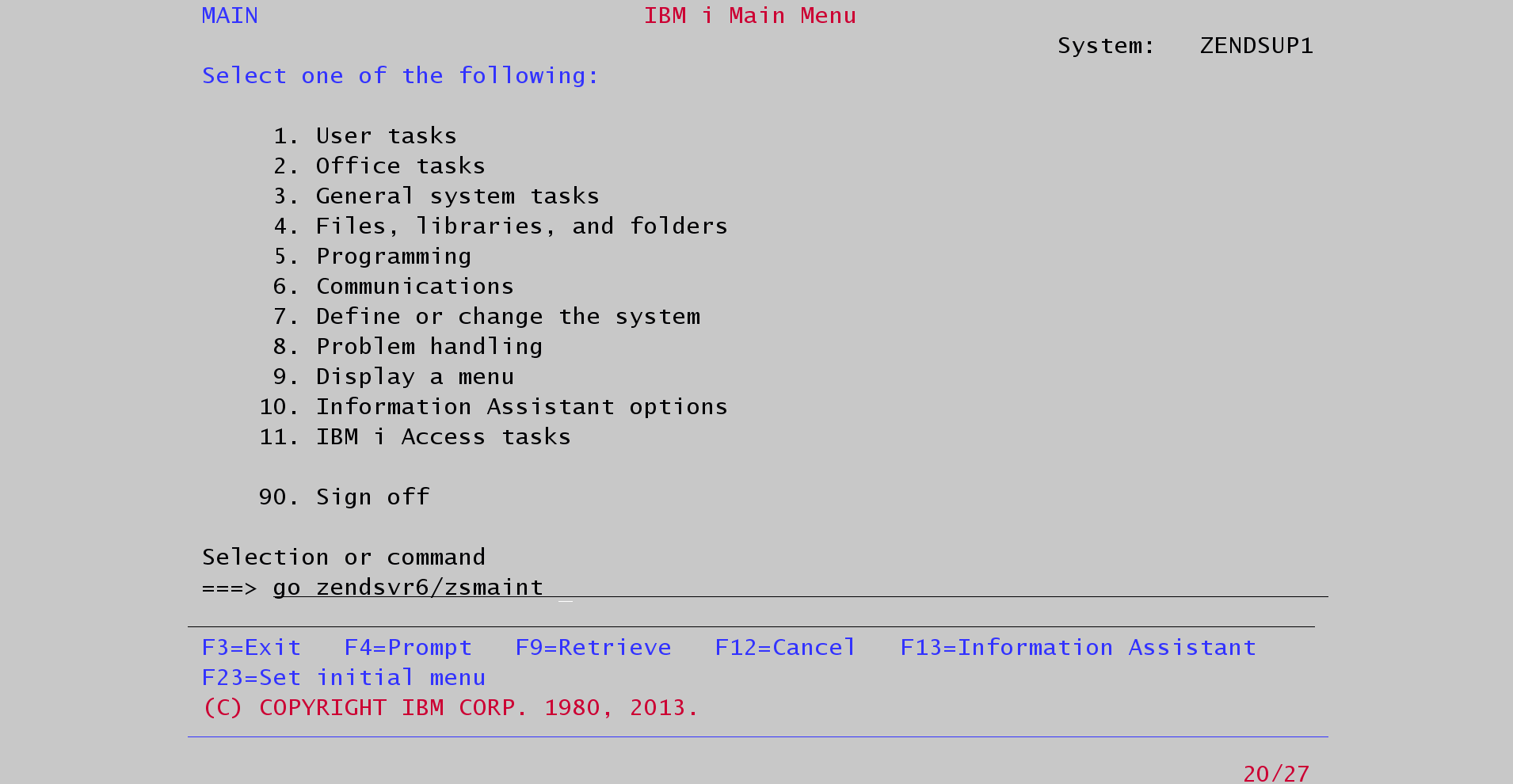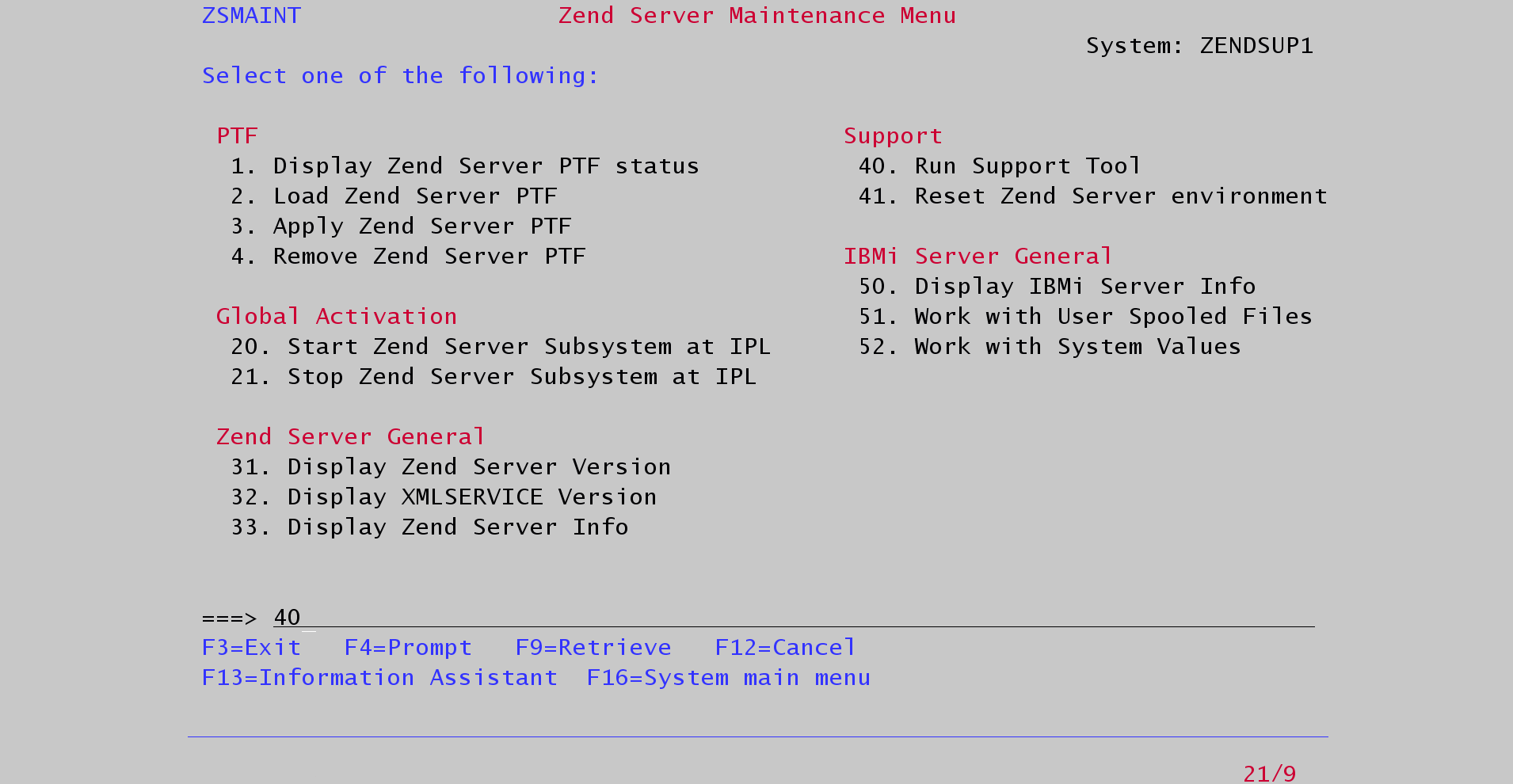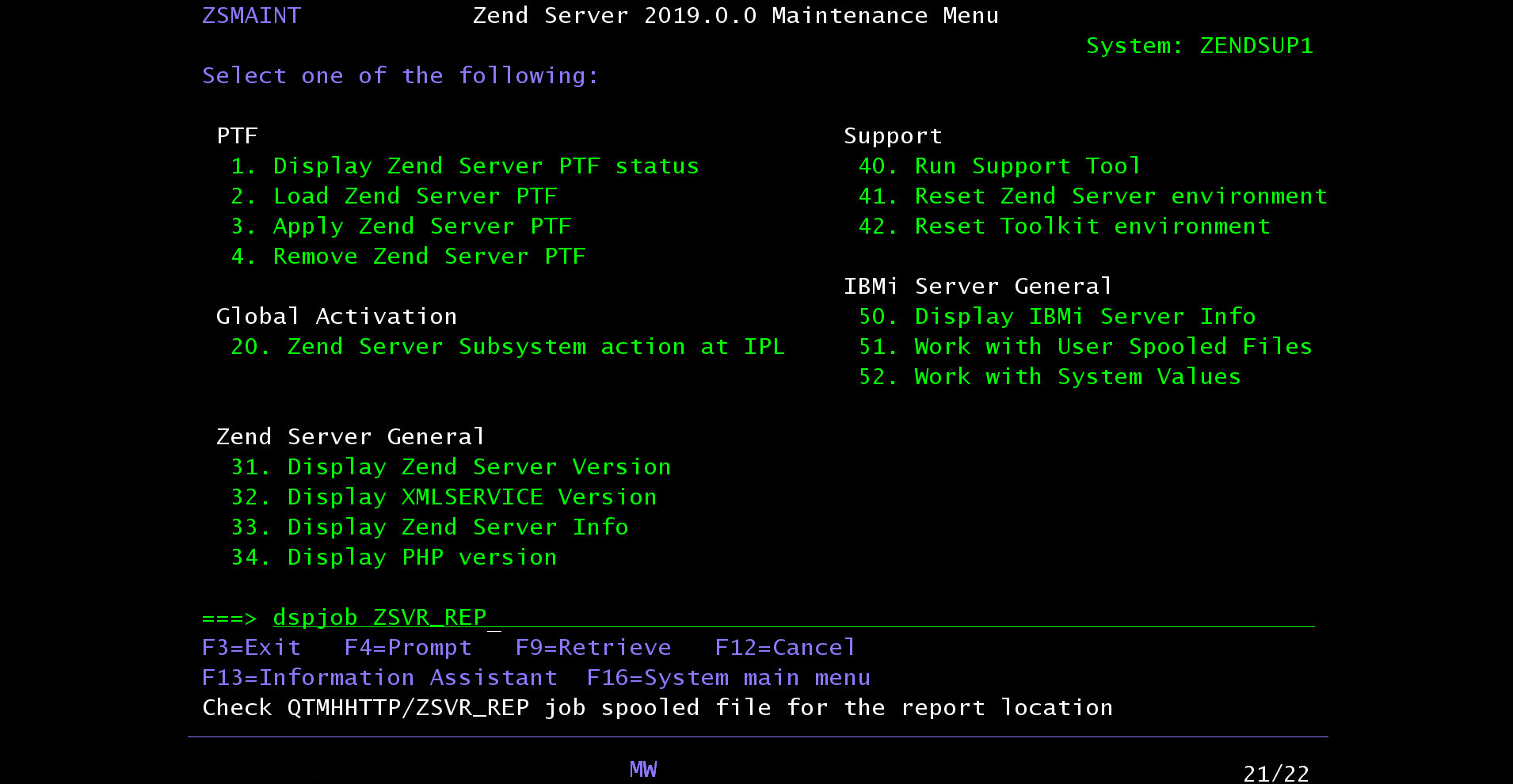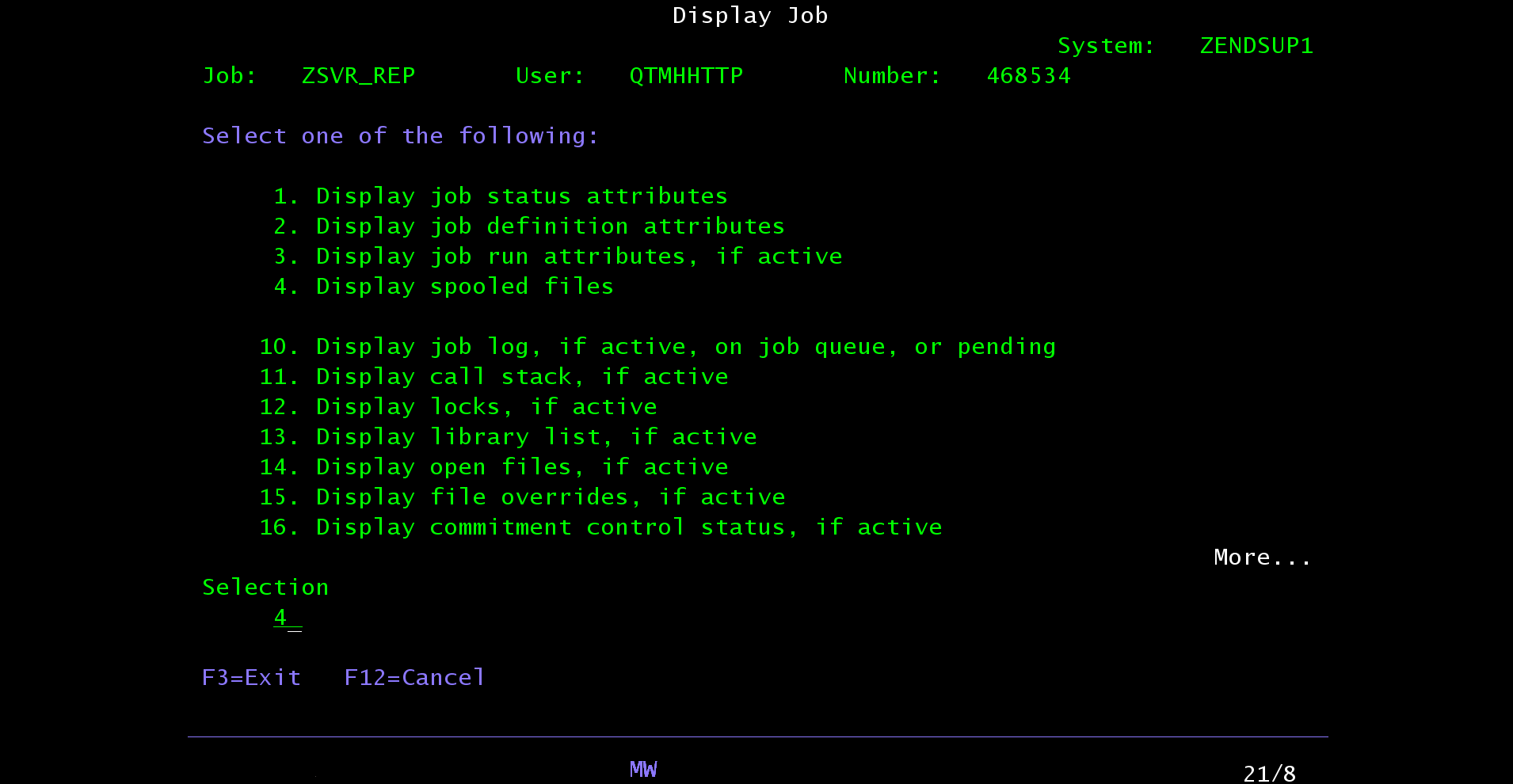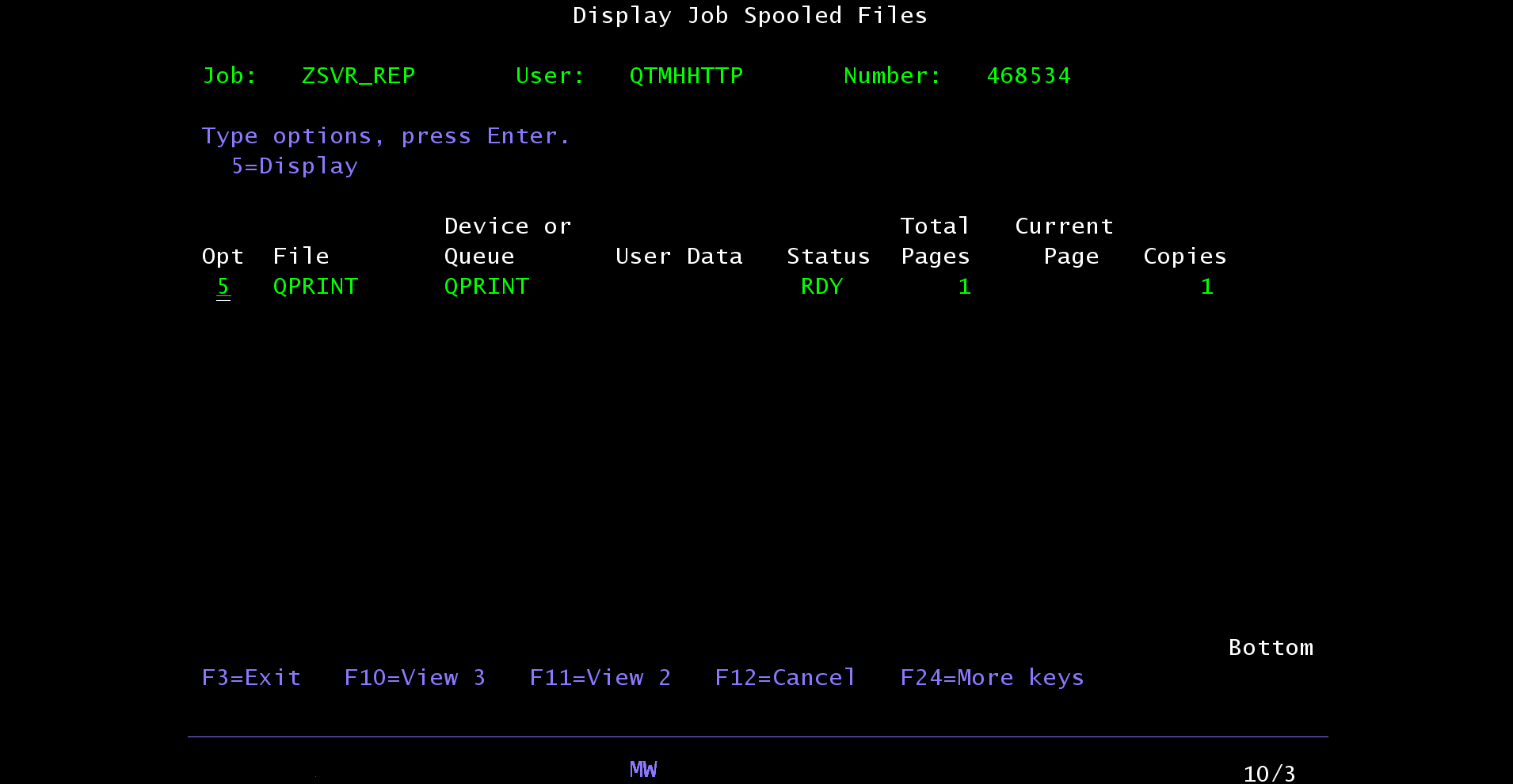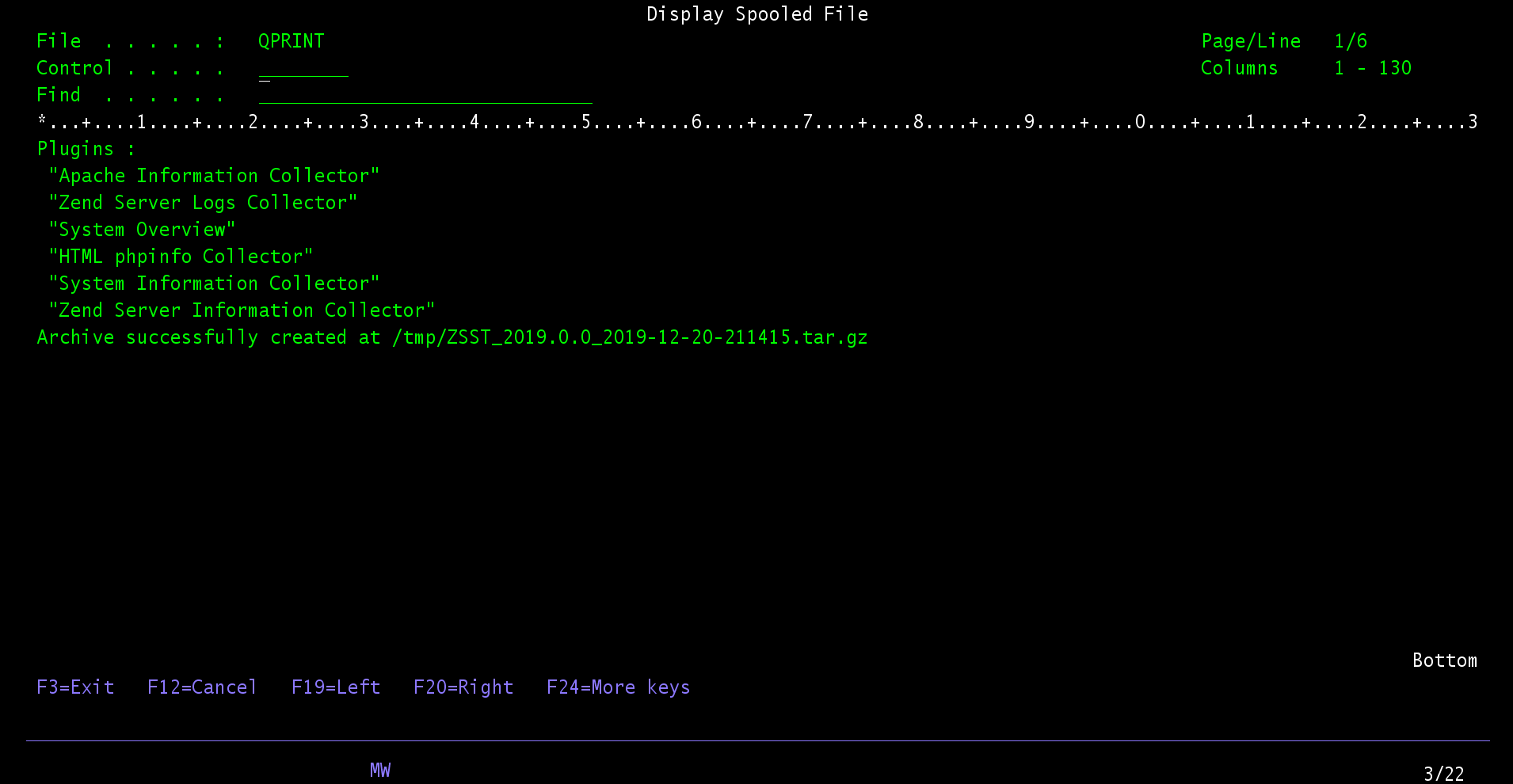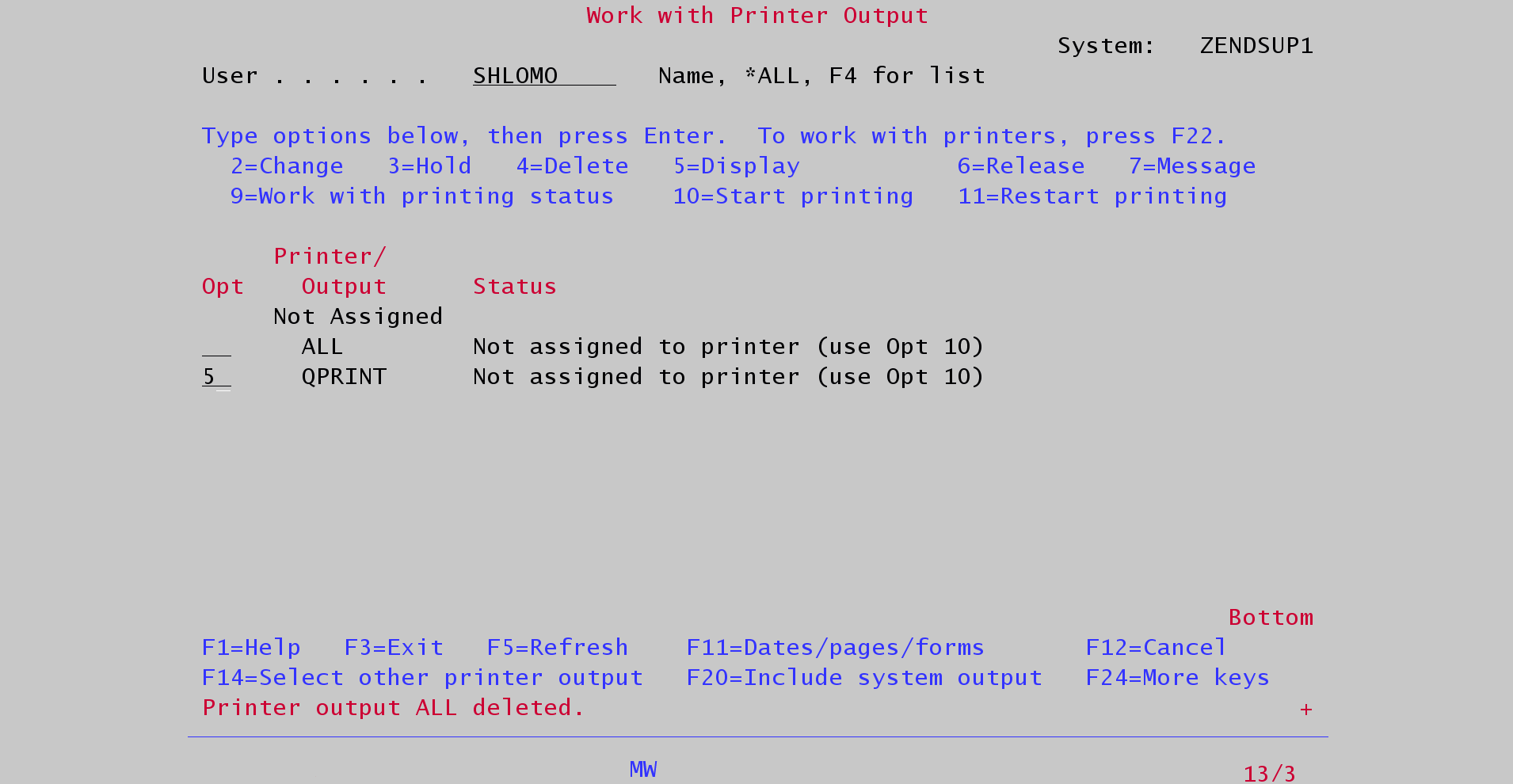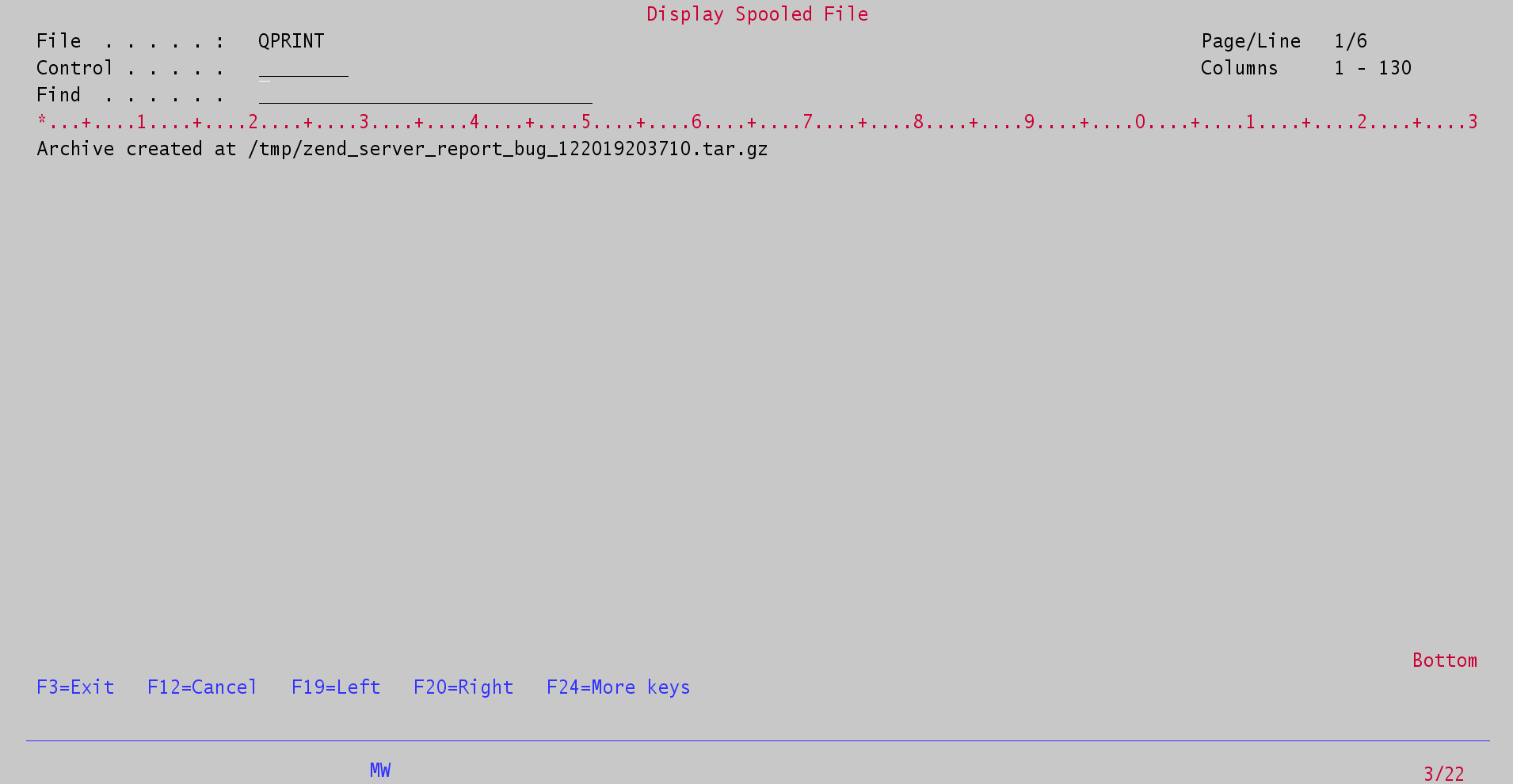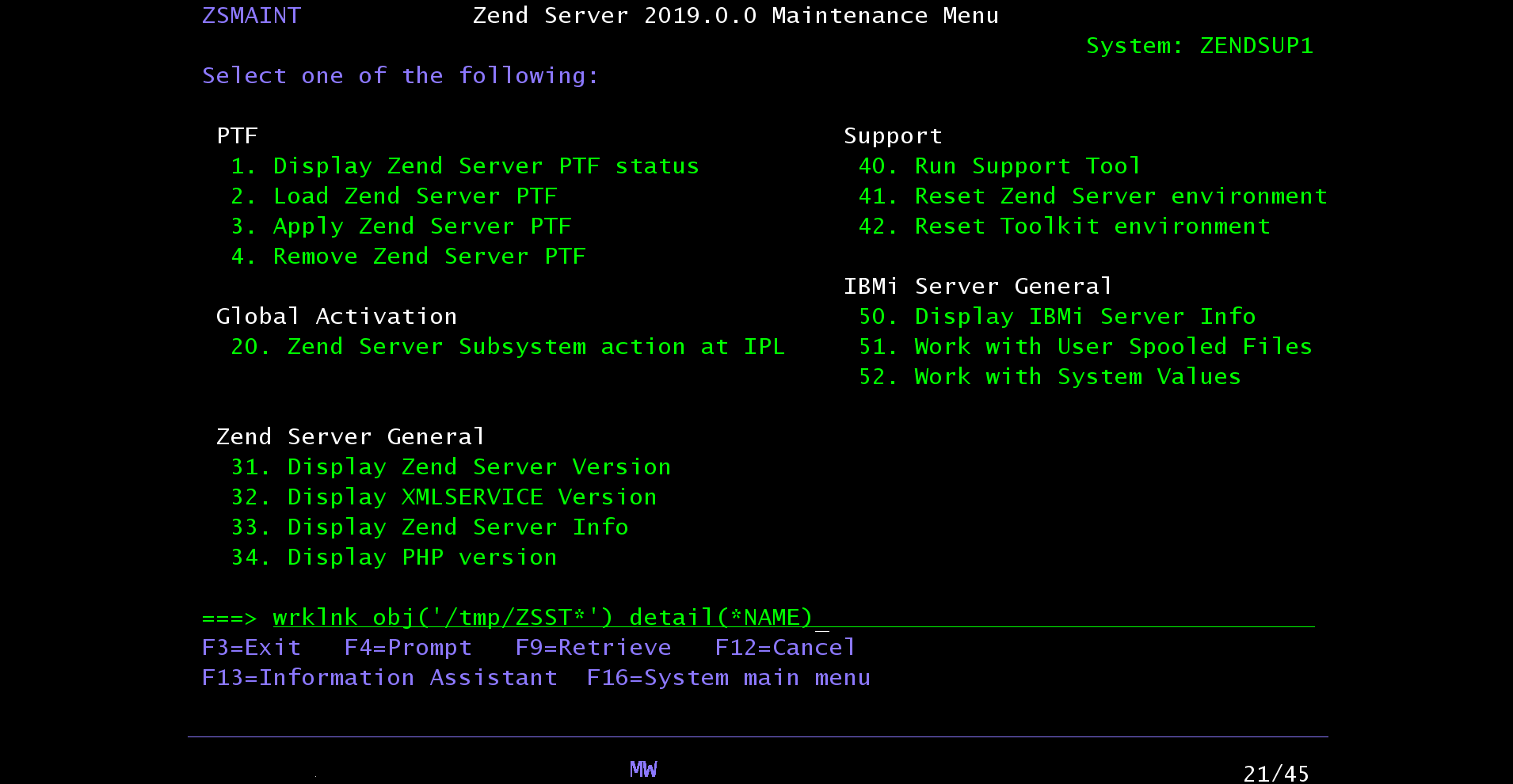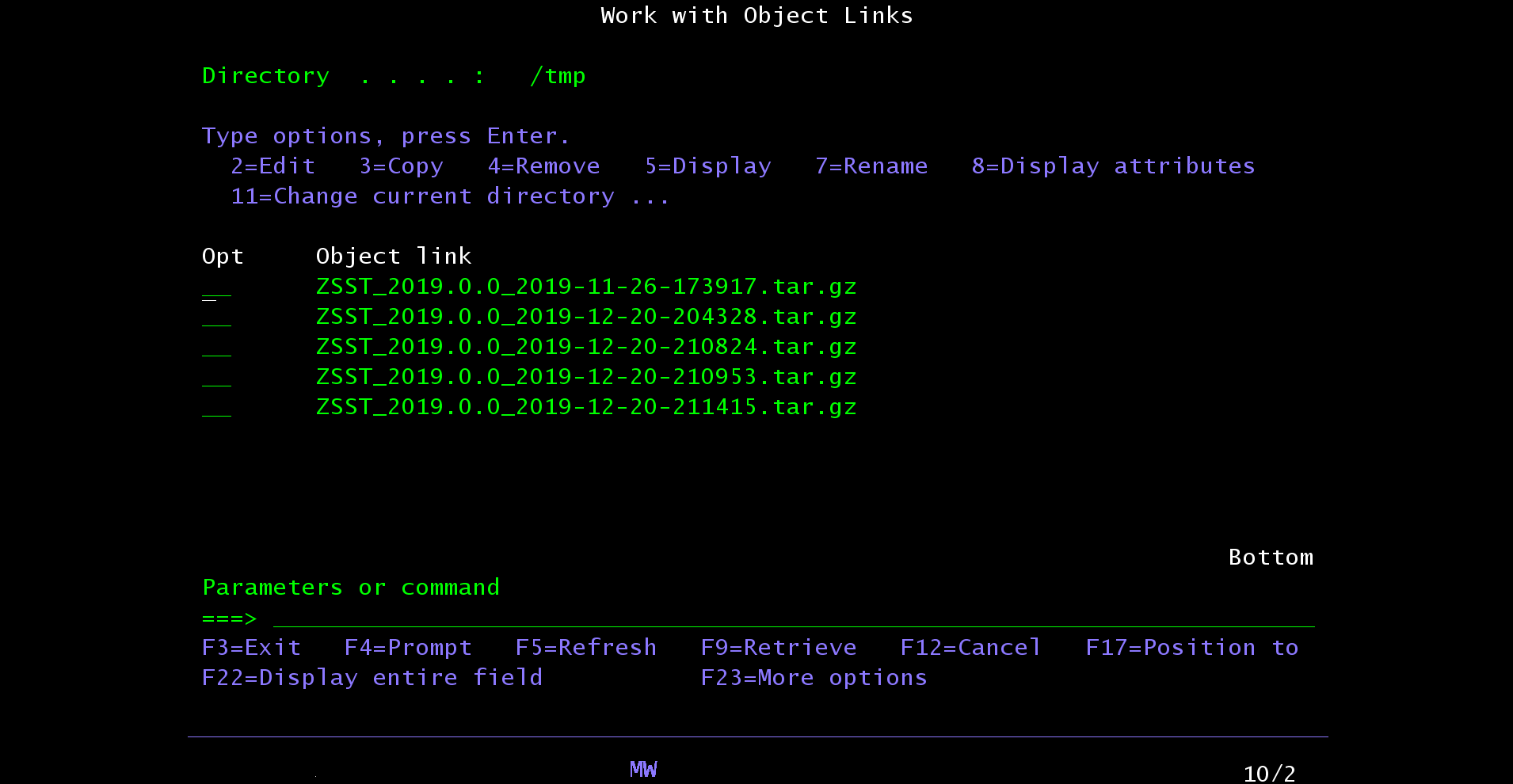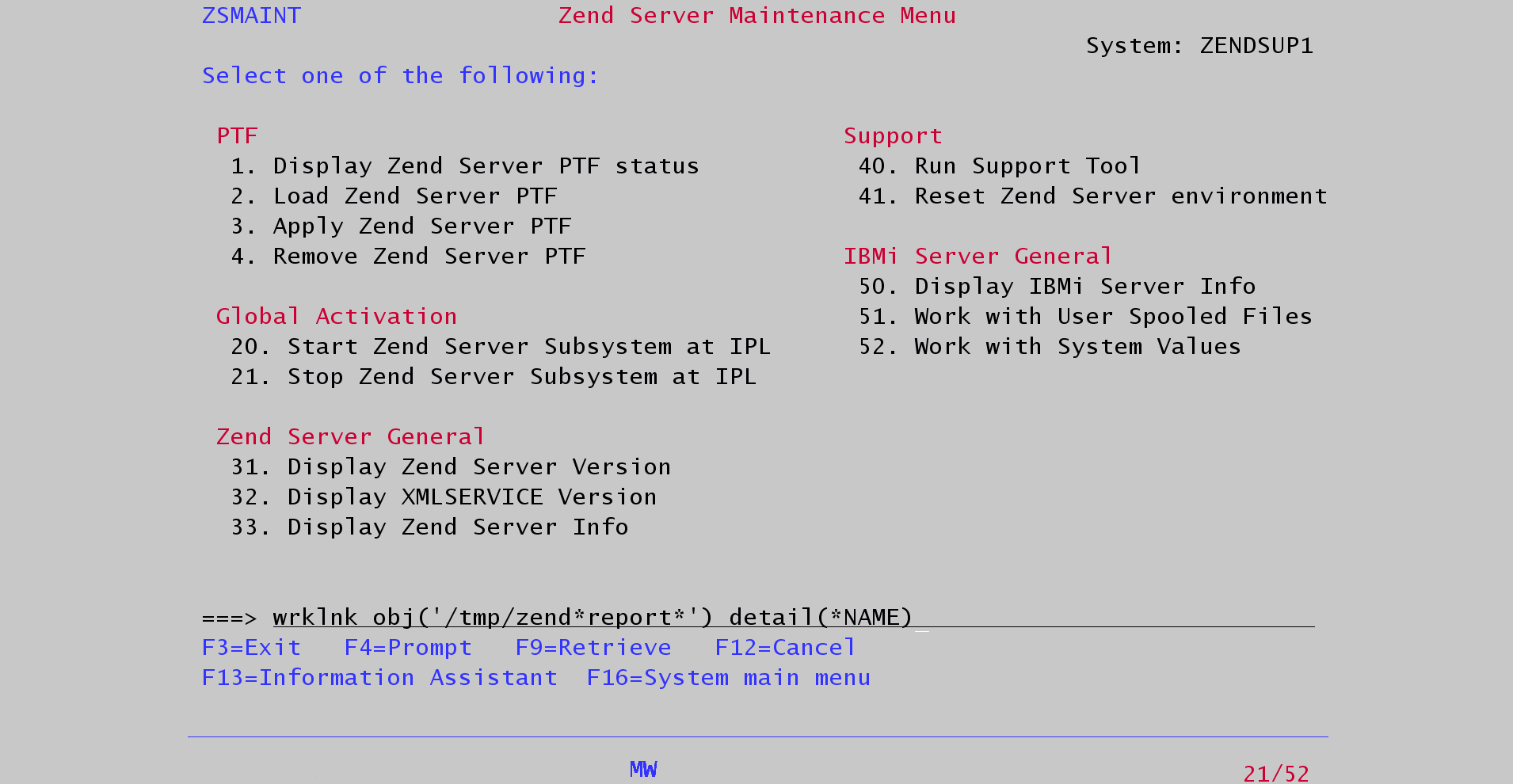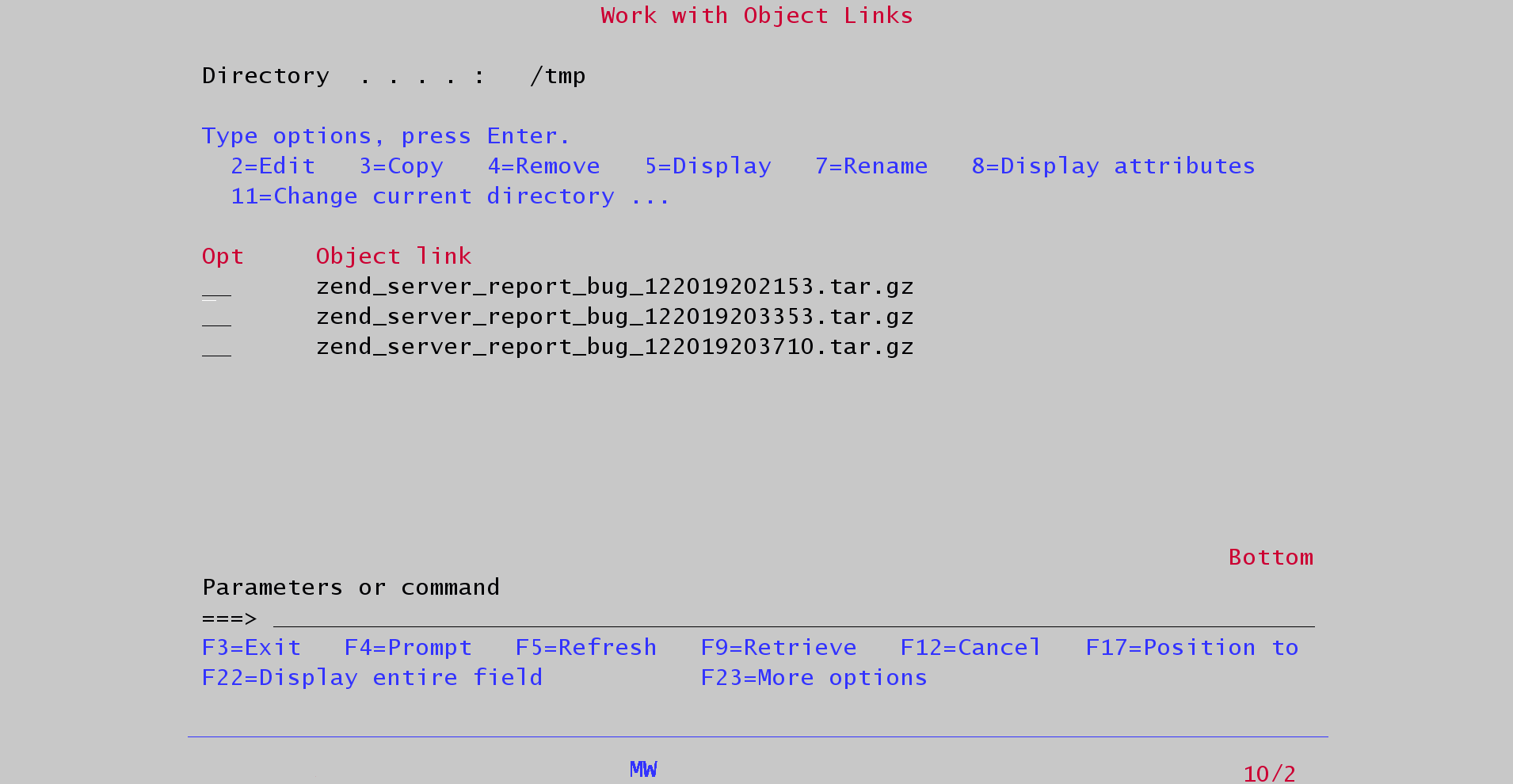The Support Tool gathers gathers logs, configuration files, and setup information from the Zend Server instance. This data is used to help Zend's s support team to troubleshoot issues team to troubleshoot issues, and provide comprehensive and efficient efficient support.
The instructions to generate a Support Tool archive on all supported operating systems can be found below:
| HTML |
|---|
<a id="Linux"></a><br /> |
Linux and
...
macOS
1. Run the following command in the terminal as 'root':
| Panel |
|---|
|
/usr/local/zend/bin/support_tool.sh |
| Info |
|---|
|
The script accepts options (add --help for the list), however, refrain from using --full and --get-dbs, unless the Support personnel asked for these options specifically. |
2. The Support Tool archive will be created in as $TMPDIR/zend-support-tool_$TIMESTAMPZSST_<hostname>_<version>_<timestamp>.tar.gz (if if TMPDIR is is not defined, it defaults to /tmp).to /tmp), for example:
| Code Block |
|---|
| language | text |
|---|
| theme | FadeToGrey |
|---|
|
[root@server ~]#/usr/local/zend/bin/support_tool.sh
Plugins :
"Zend Server Database"
"System Information"
"System Overview"
"HTML phpinfo() Collector"
"Zend Server Logs Collector"
"Zend Server Information"
Archive created at /tmp/ZSST_server_2019.0.3_2019-11-26-133805.tar.gz
[root@server ~]# |
...
| HTML |
|---|
<a id="Windows"></a><br /> |
Windows
1. From the Start Menu, select Zend Server | Support Tool. On most systems you will receive a UAC prompt, which you'll have to accept.
2. Select the 'Create Support Tool archive with these options' radio button :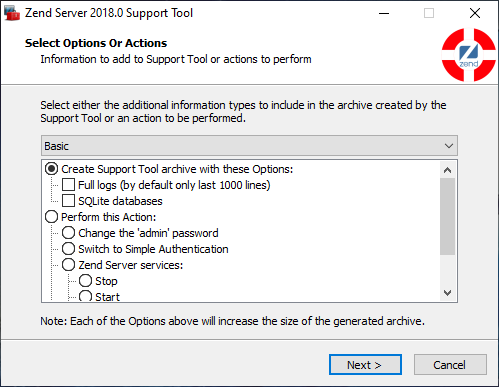 Image Removed(selected by default):
Image Removed(selected by default):
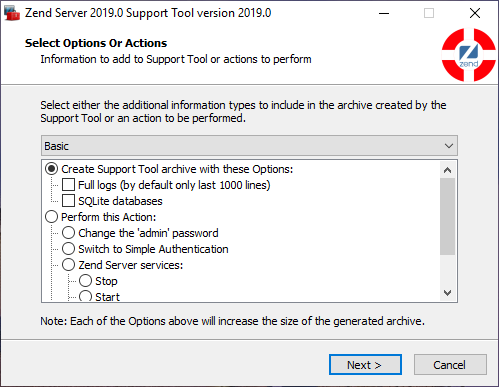 Image Added
Image Added
| Info |
|---|
|
| Marking the Full logs and/or SQLite databases checkboxes may seem a good idea. However, in most cases this simply increases the size of the archive significantly without adding useful information. Please mark these checkboxes only when the Support personnel asked you to do so. |
3. Press Next.
4. Enter a location for the archive to be created in:
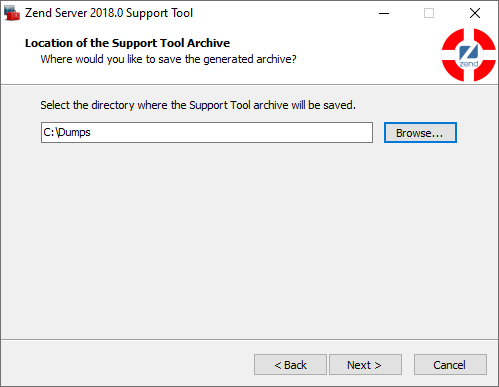 Image Removed
Image Removed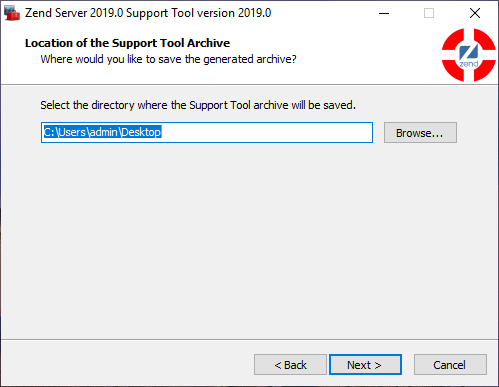 Image Added
Image Added
5. Press Next.
6. The Support Tool archive will be created in the selected location.location specified in step 4:
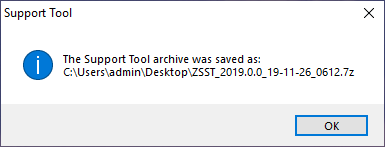 Image Added
Image Added
...
| HTML |
|---|
<a id="IBMi"></a><br /> |
IBM i
1. Log in with a *SECOFR class user profile and go to a 5250 command line.
2. Go to the Zend Server menu and run Support Tool:
- On 2.1. On Zend Server 9.x and later:
go zendphp7/zsmaint
Select option "40. Run Support Tool"
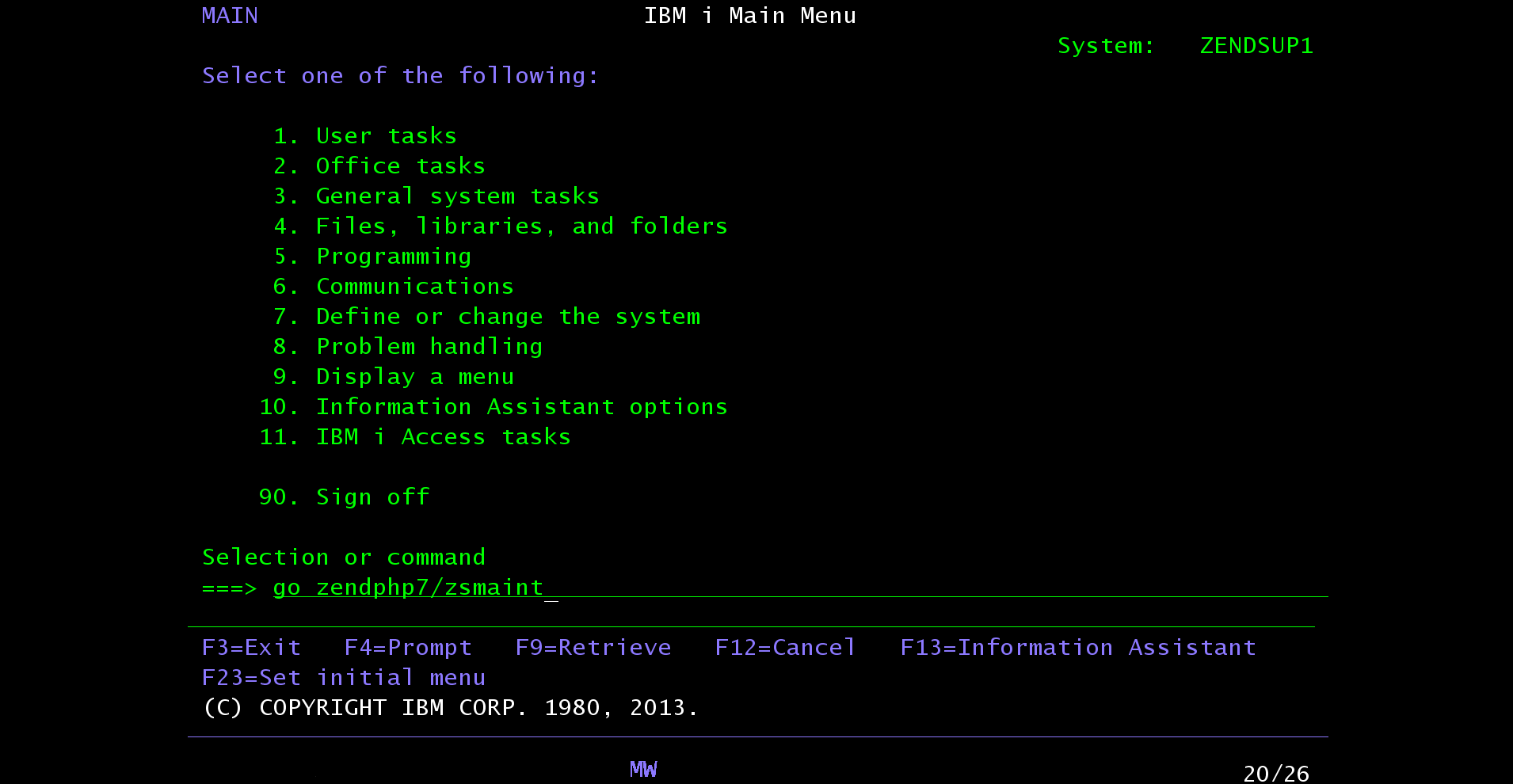 Image Added
Image Added 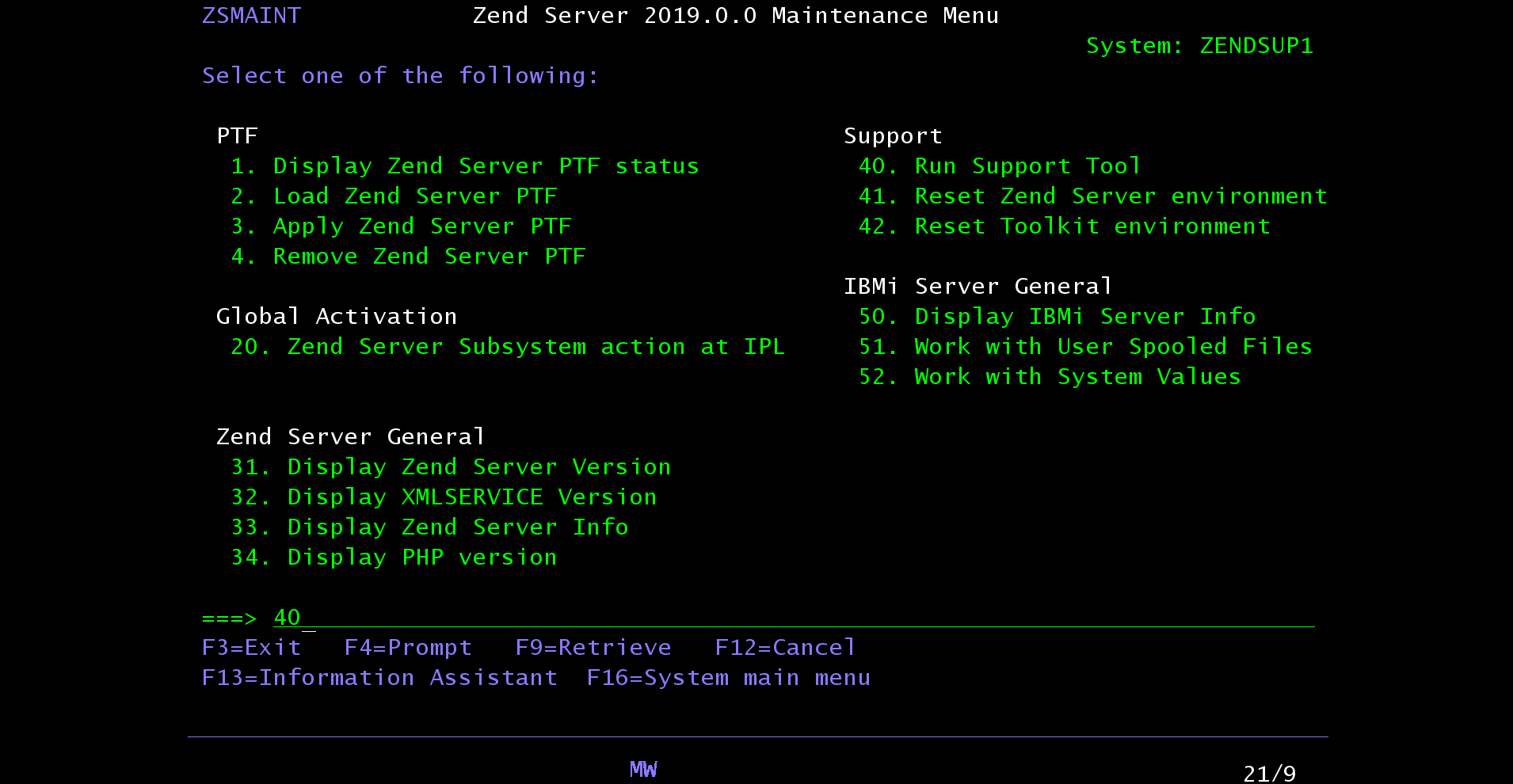 Image Added
Image Added
2.2. On - On Zend Server 8.5.3 to current version of 8.5.x:
go zendsvr6/zsmaint
Select option "40. Run Support Tool"
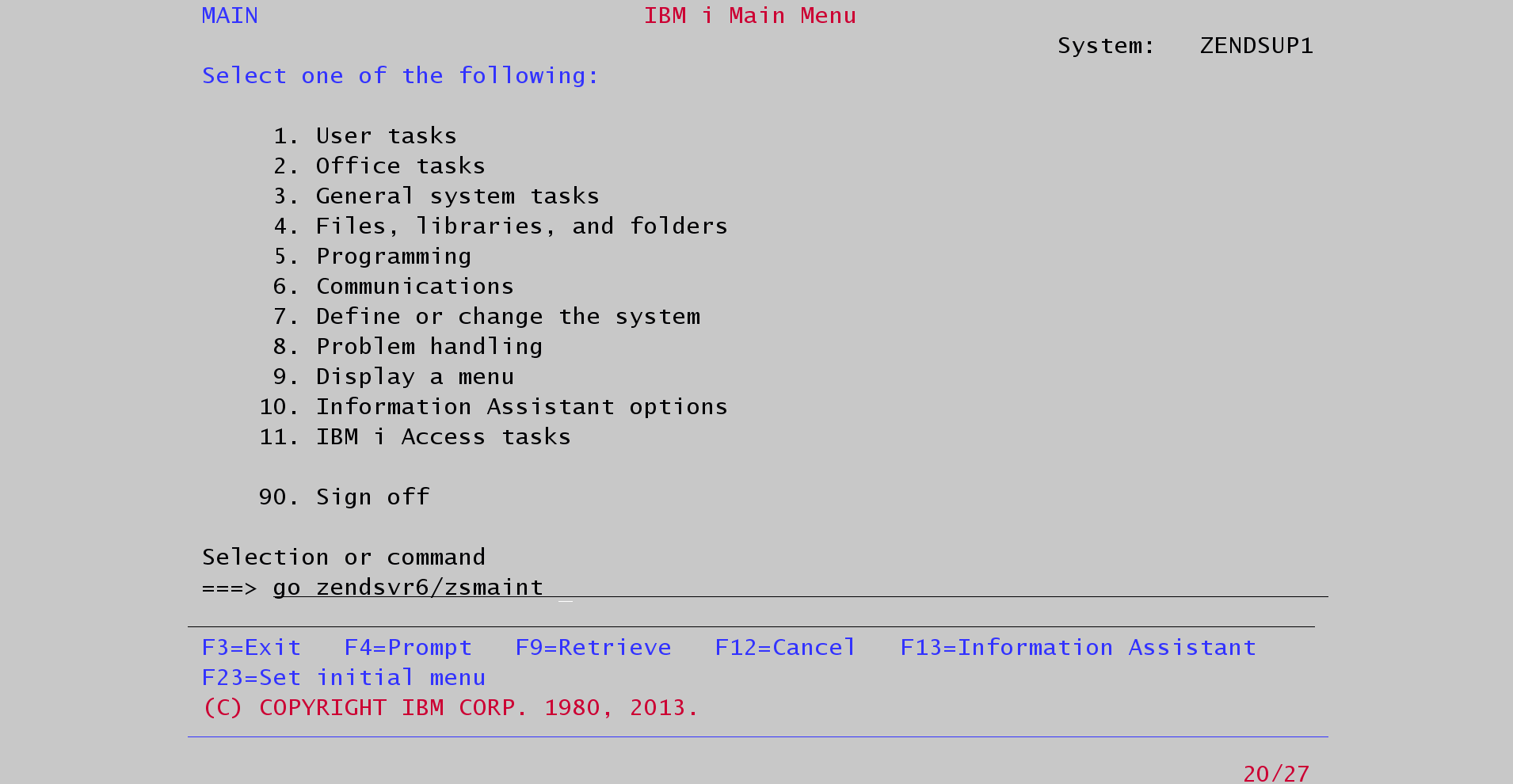 Image Added
Image Added 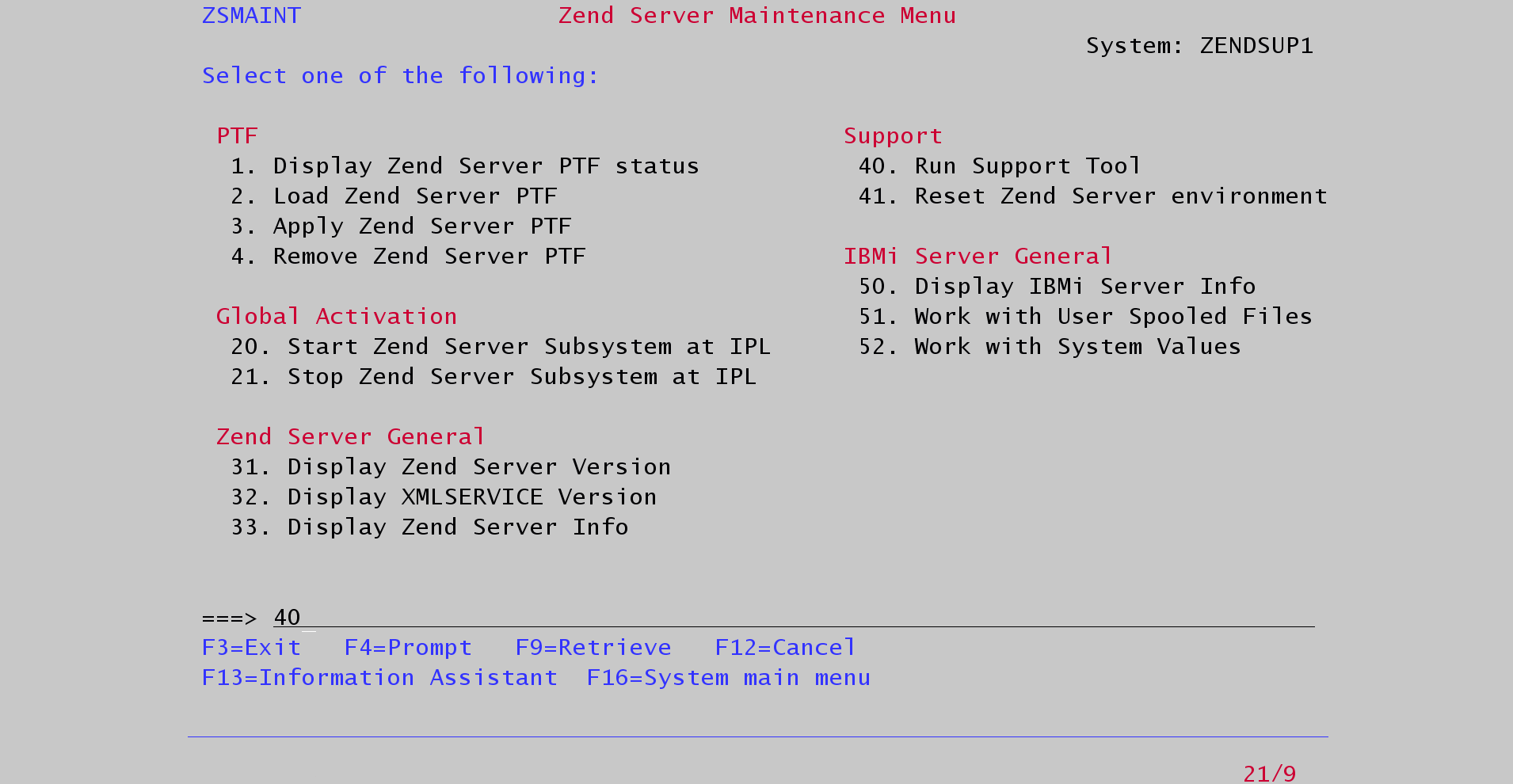 Image Added
Image Added
2.3. On - On Zend Server 6, 7, or 8 prior to 8.5.3:
go zendsvr6/zsmenu
Select option "3.
...
Run Support Tool"
A job named ZSVR_REP will be submitted. Allow this job to complete.
43. In In the Work with Display Job menu, select option "4. Work with Display spooled files".
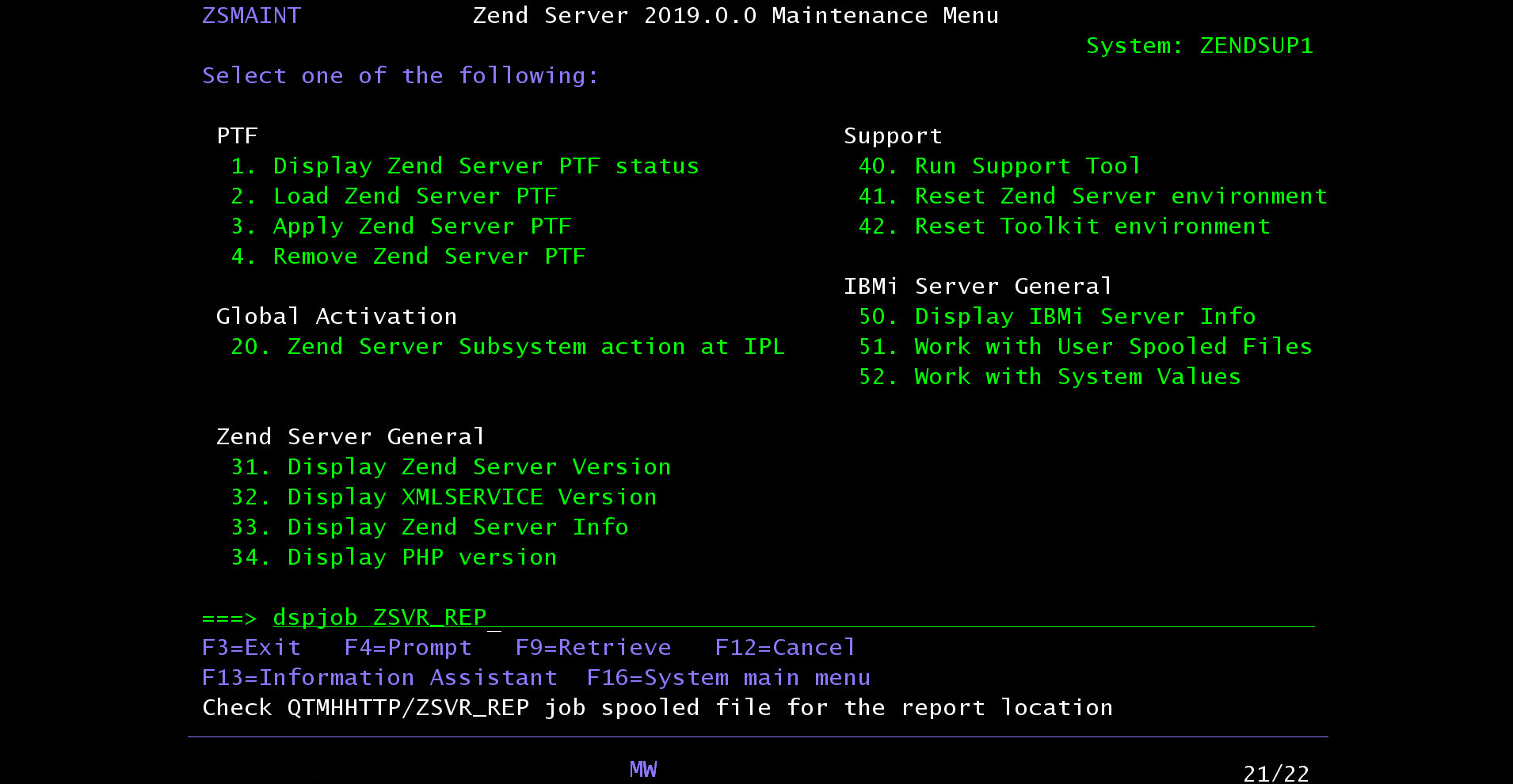 Image Added
Image Added 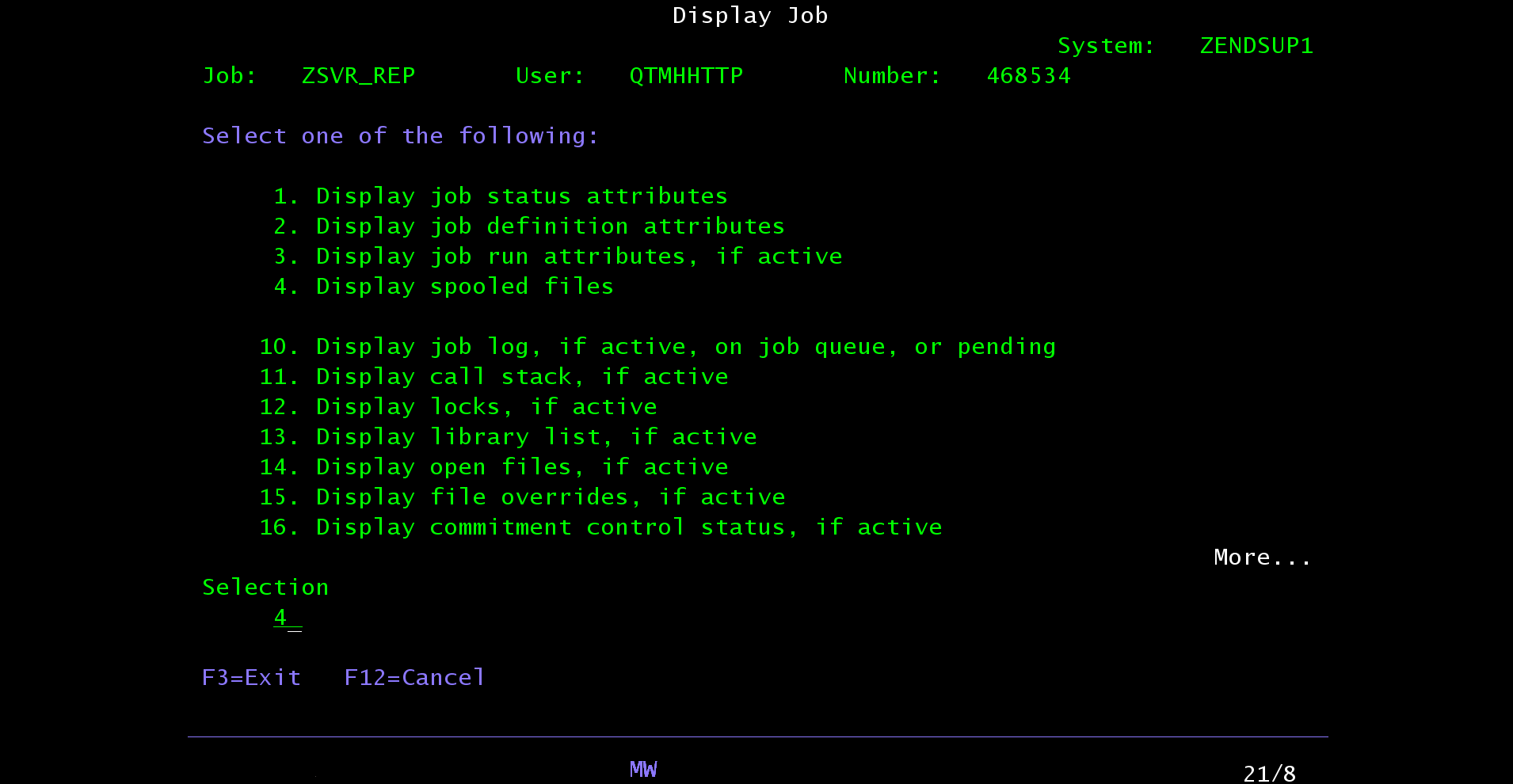 Image Added
Image Added
5. There should be a Find and open the QPRINT spool file with a single page, containing the path and filename of the Support Tool archive
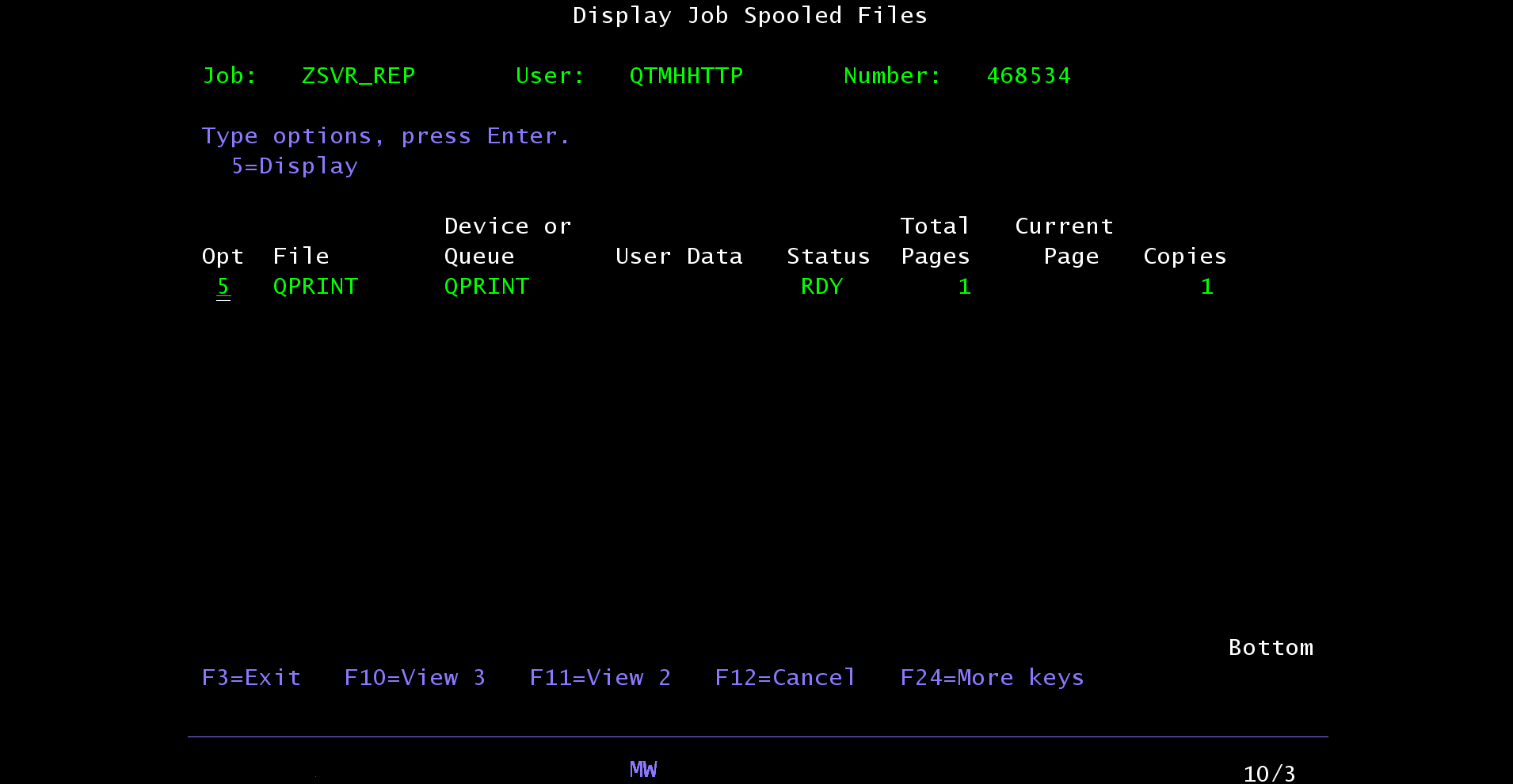 Image Added
Image Added 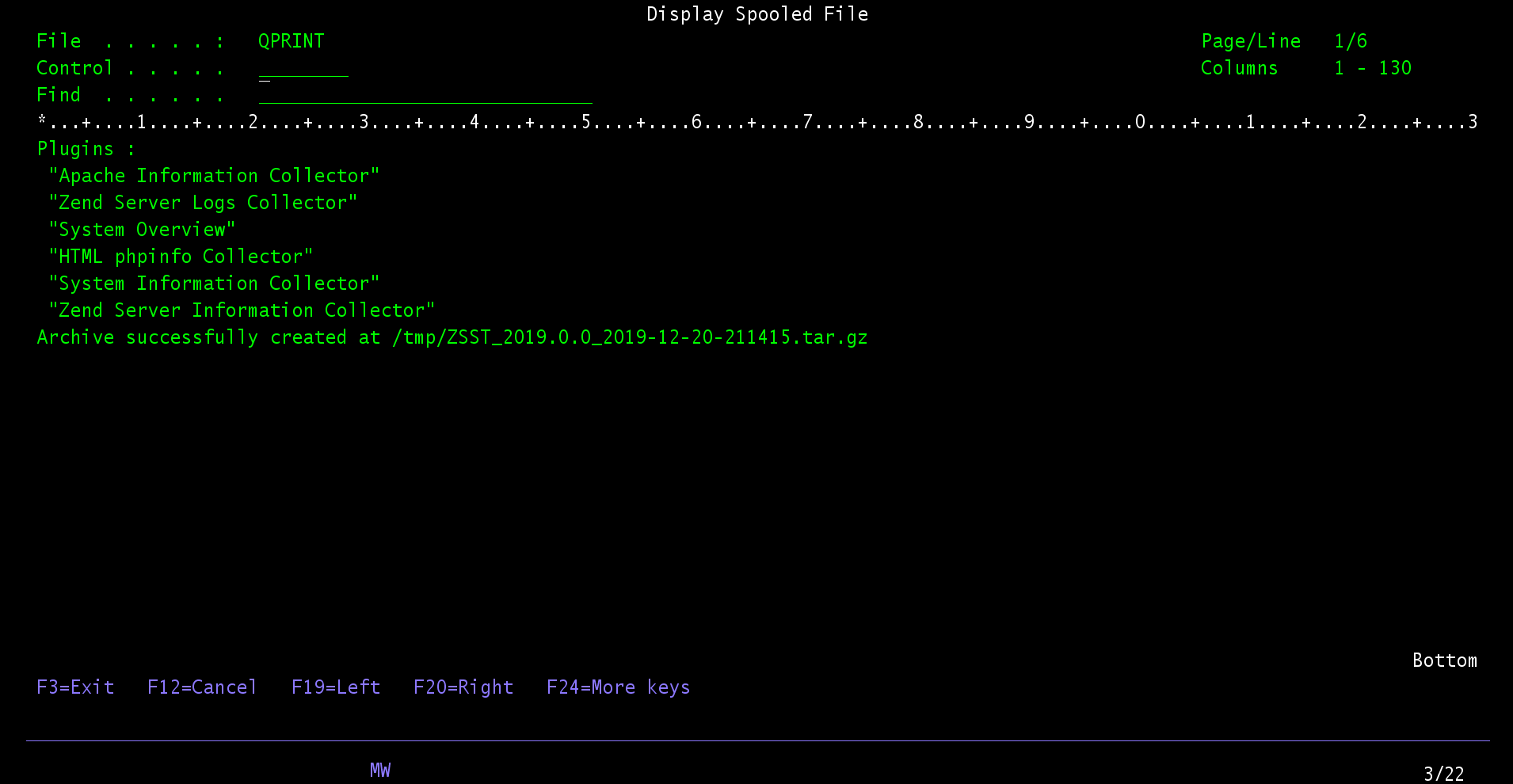 Image Added
Image Added
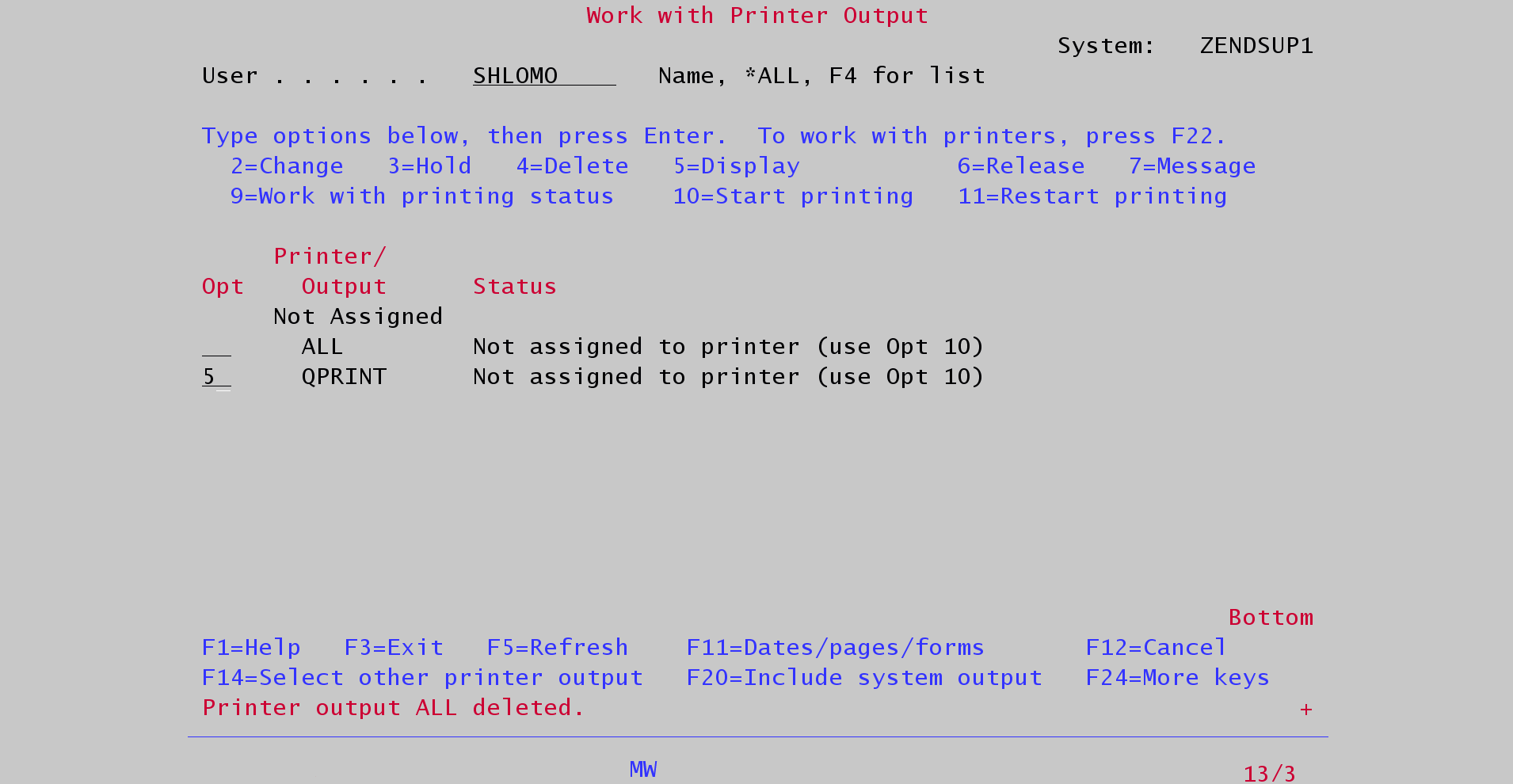 Image Added
Image Added 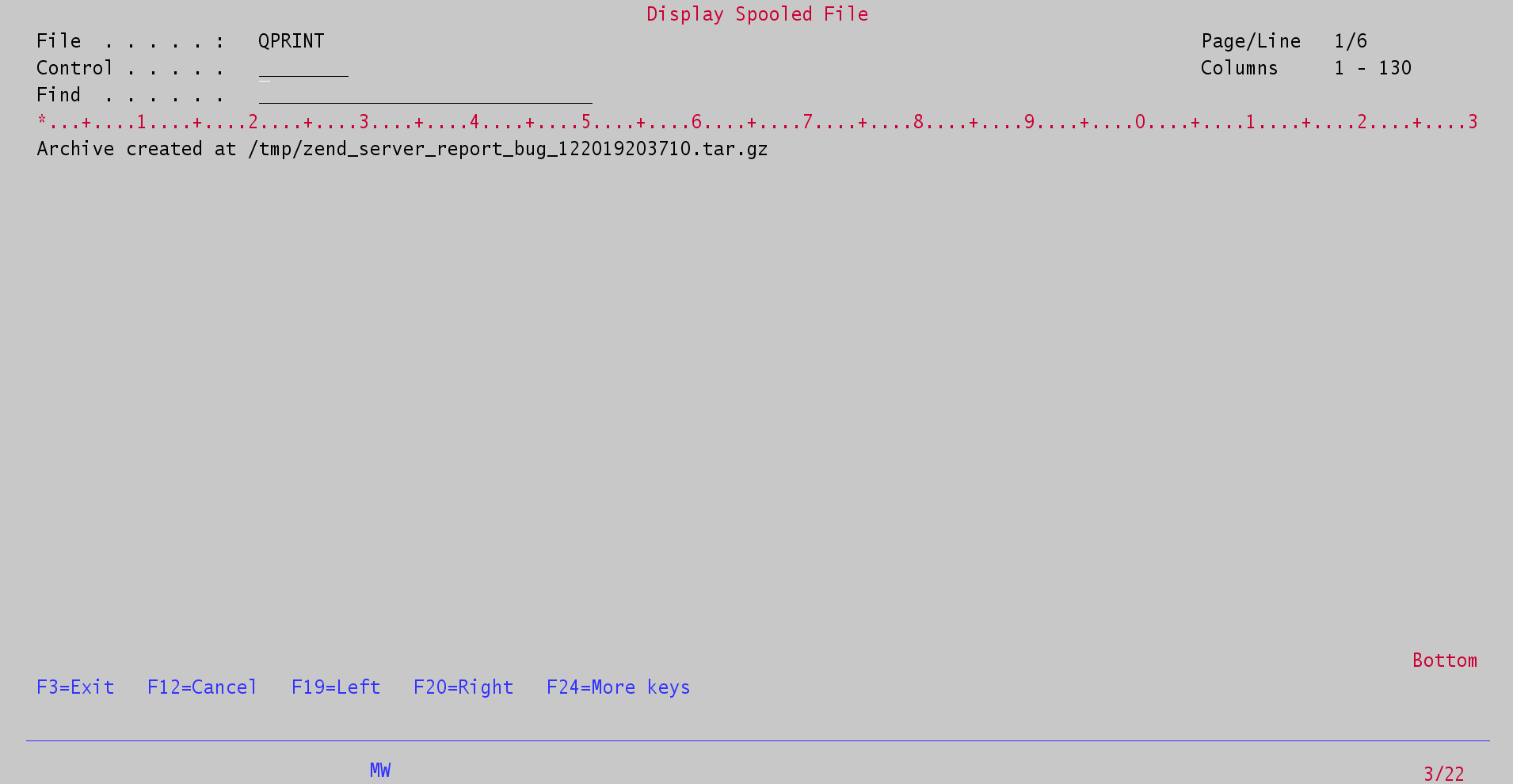 Image Added
Image Added
Alternatively, simply find the Support Tool archive in the /tmp directory of IFS. The file name in newer releases of Zend Server follows this pattern:
ZSST_<version>_<timestamp>.tar.gz
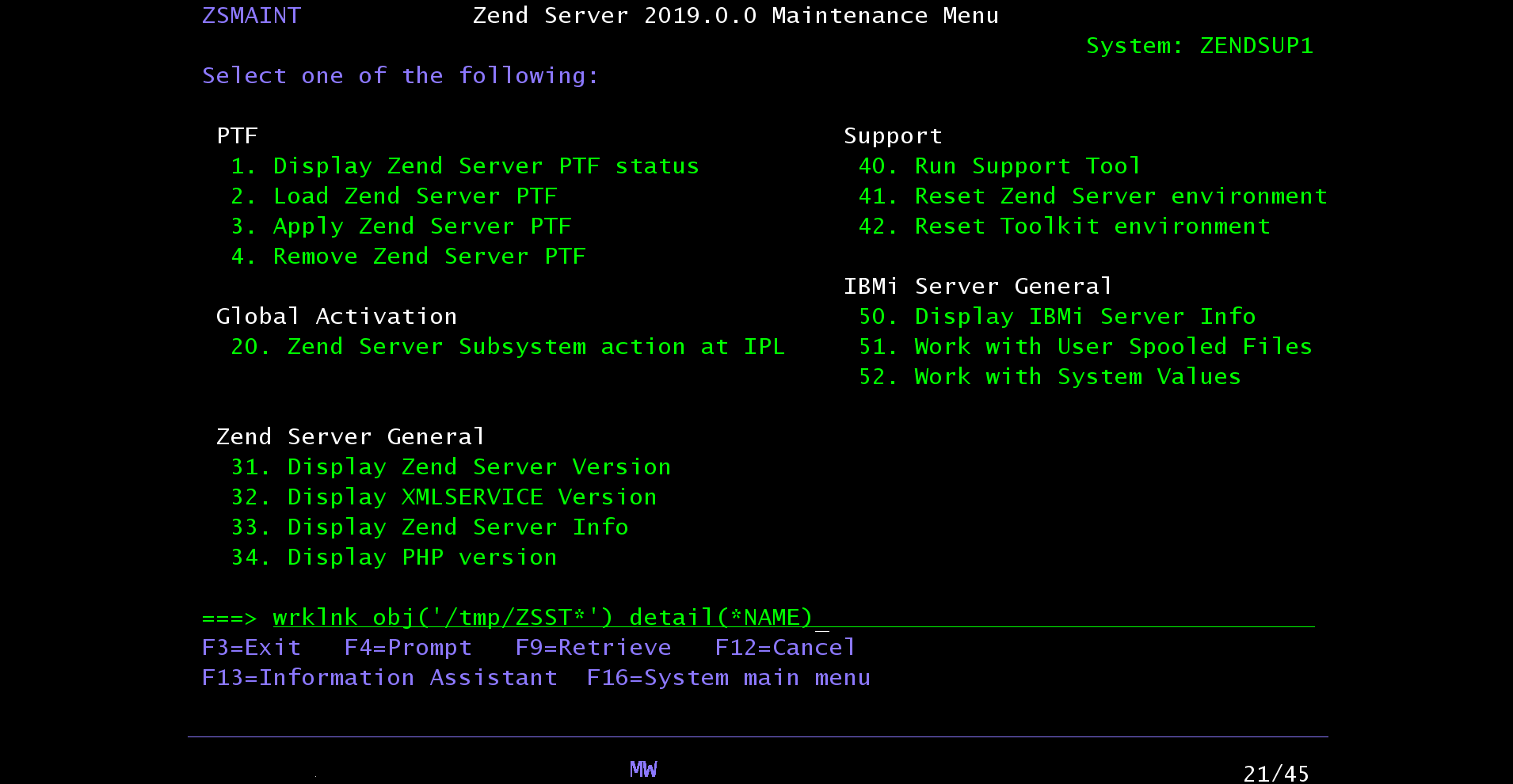 Image Added
Image Added 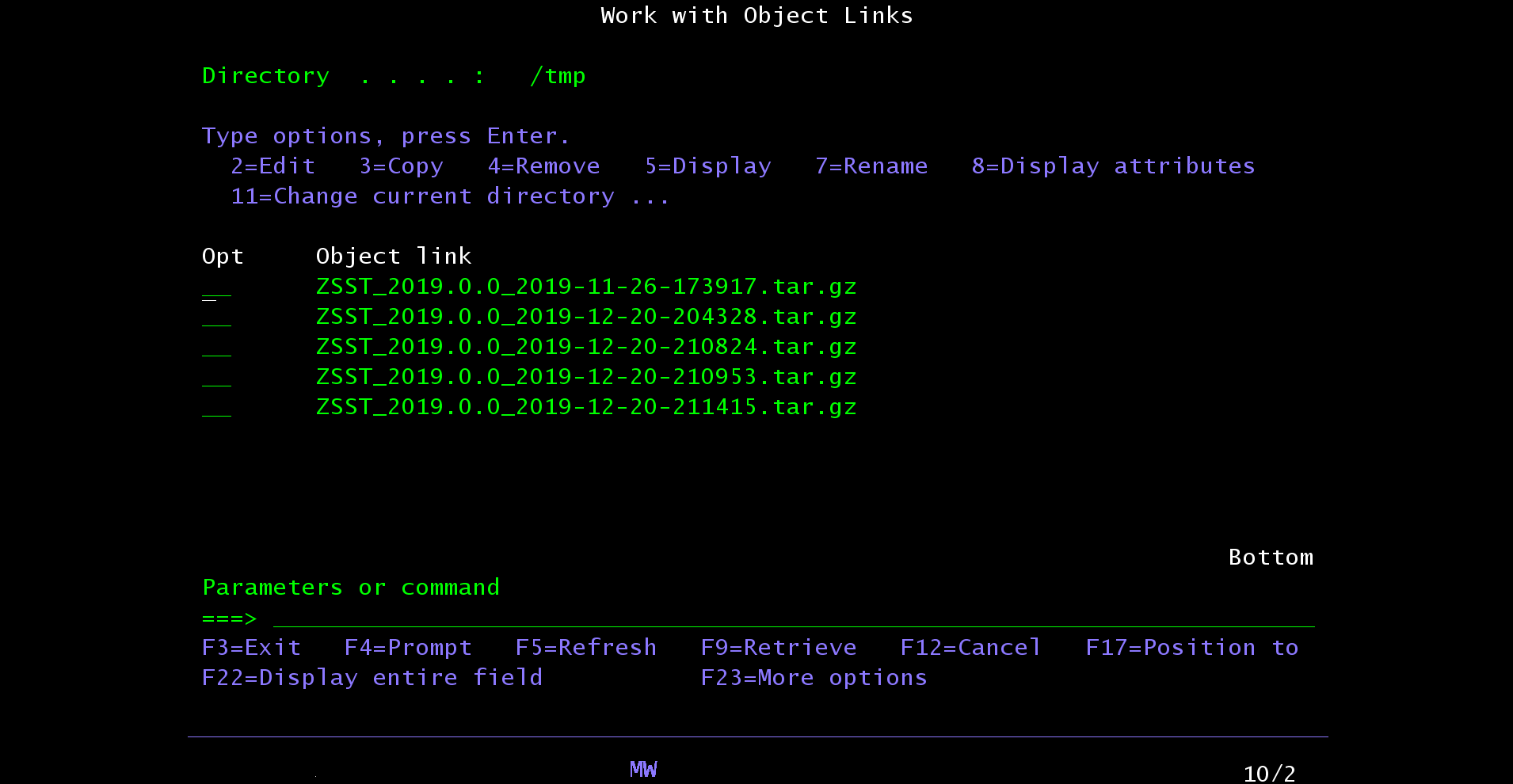 Image Added
Image Added
In older releases of Zend Server the file name pattern is this:
zend_server_report_bug_<timestamp>.tar.gz
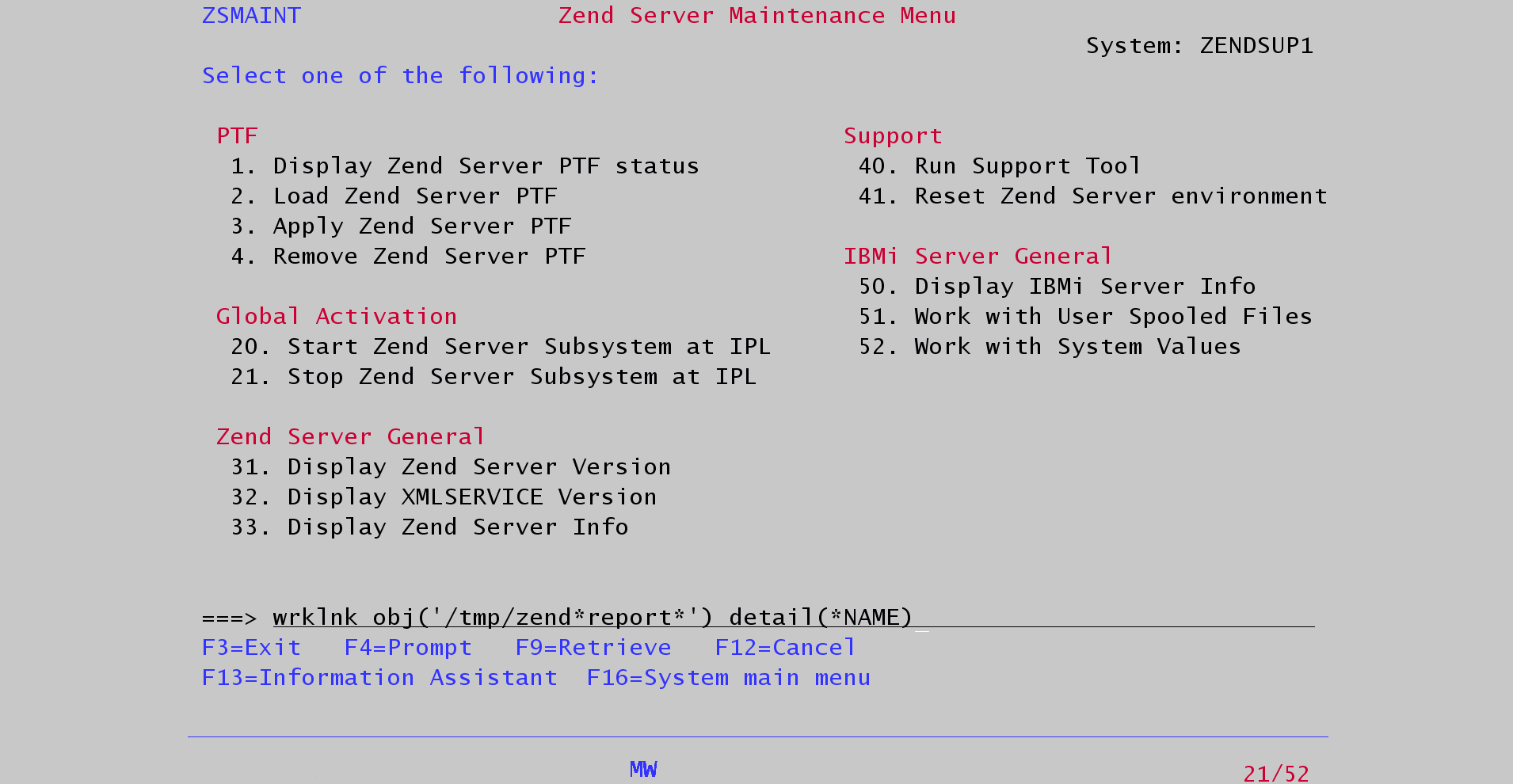 Image Added
Image Added 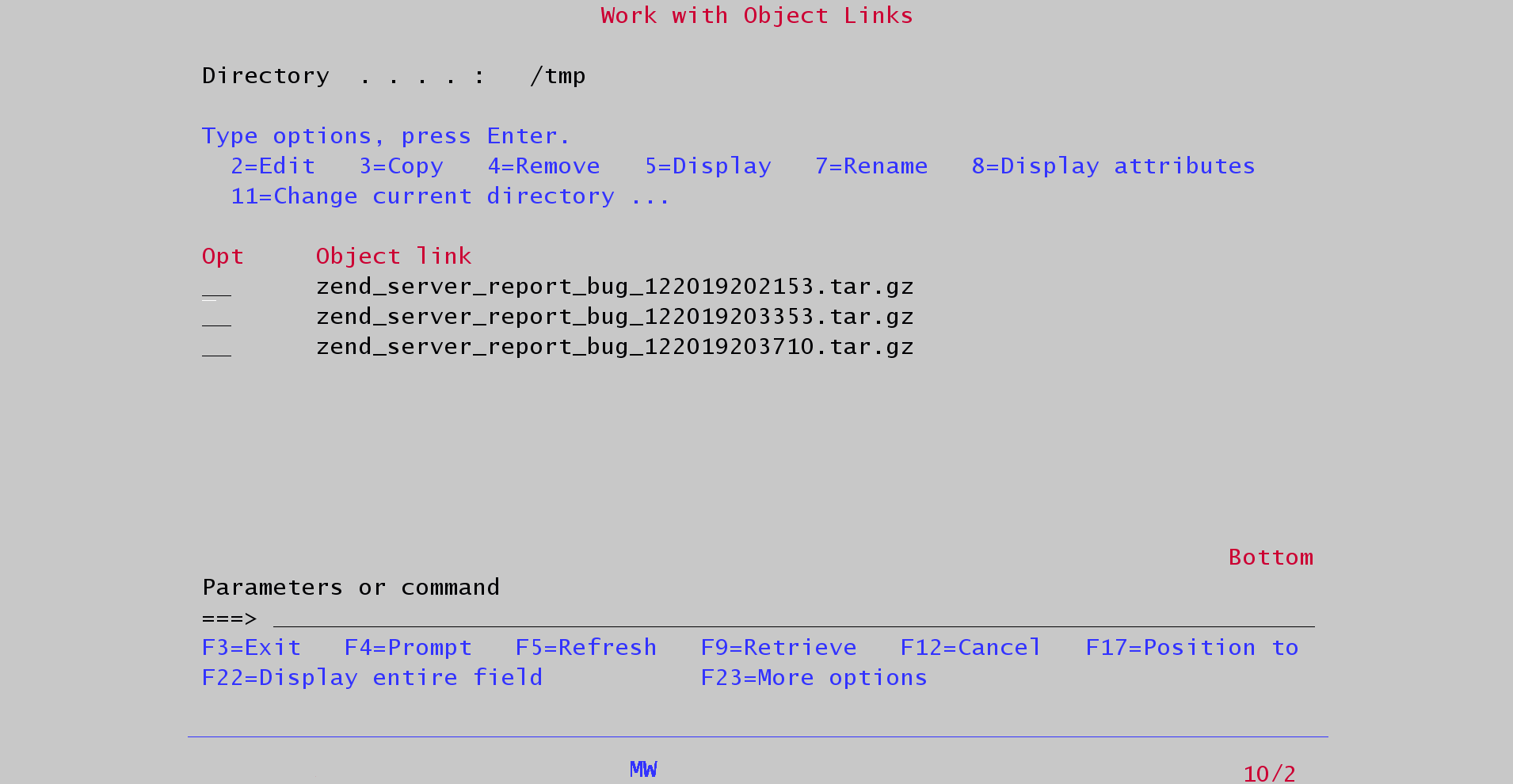 Image Added
Image Added
...