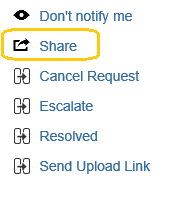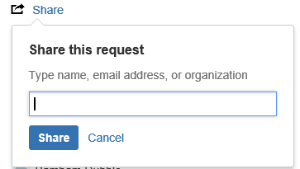Rogue Wave Support Is Moving!
Our support portal for all products is about to move. This portal will be frozen starting from 6:00 PM Central Time on February the 20th. Please go to the new portal to request login and access your cases or downloads at Perforce1 Customer Portal after this date. Please visit our informational and FAQ page to learn more.