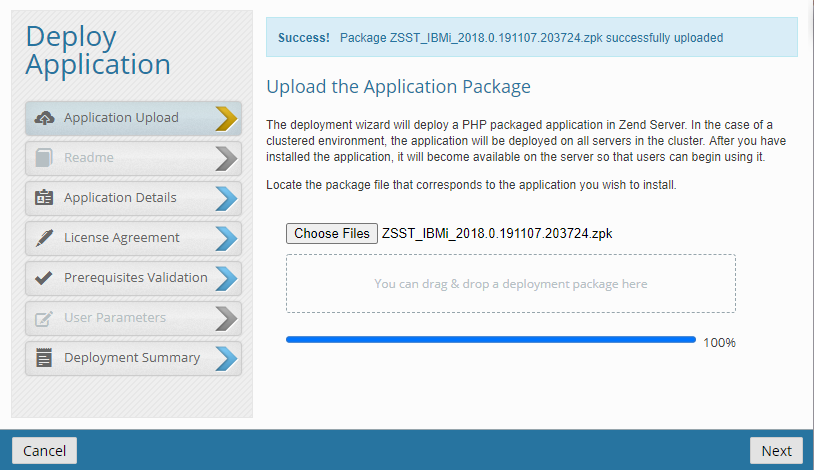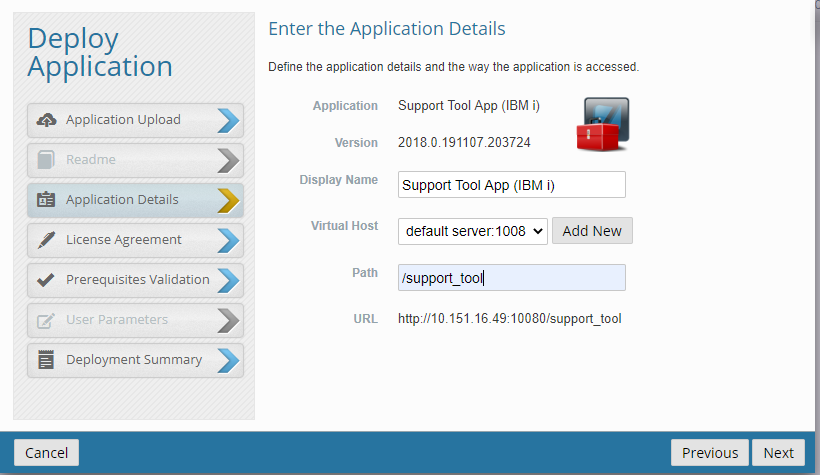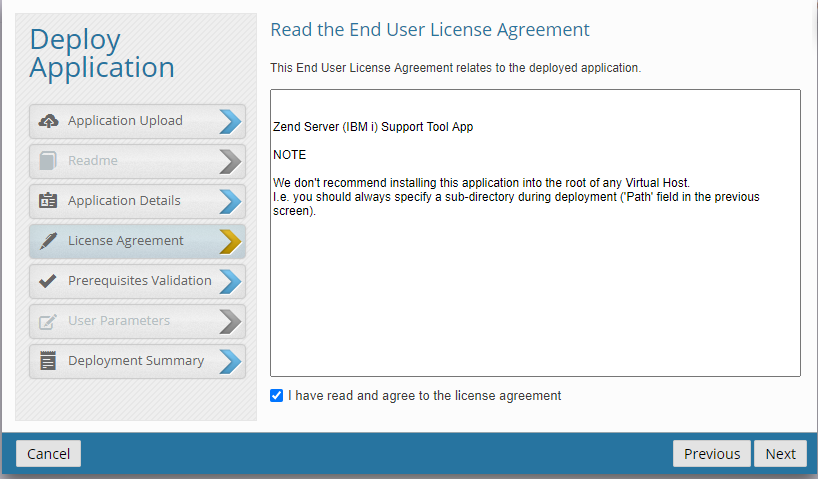...
The 'Deploy Application" dialog box will be presented. Click the "Choose File" button and navigate to location of the downloaded .zpk file on your PC.
 Image Removed
Image Removed Image Added
Image Added
Click to select the downloaded .zpk file.
...
Once the file has been uploaded, you will see a message indicating "Success! Package ... has successfully uploaded". Press Next to continue.
 Image Removed
Image Removed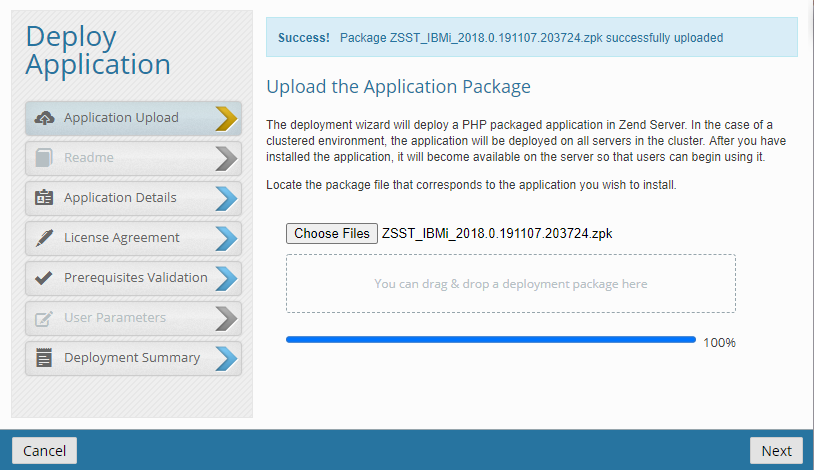 Image Added
Image Added
The "Enter the Application Details" dialog will be presented. Accept the defaults for "Virtual Host" and position to the "Path" field.
 Image Removed
Image Removed Image Added
Image Added
In the "Path" field, enter /support_tool and press Next.
 Image Removed
Image Removed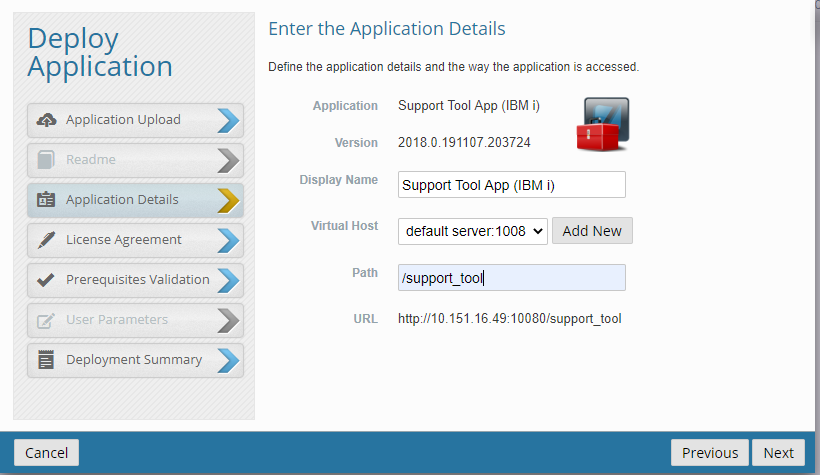 Image Added
Image Added
Accept the End User License Agreement and press Next.
 Image Removed
Image Removed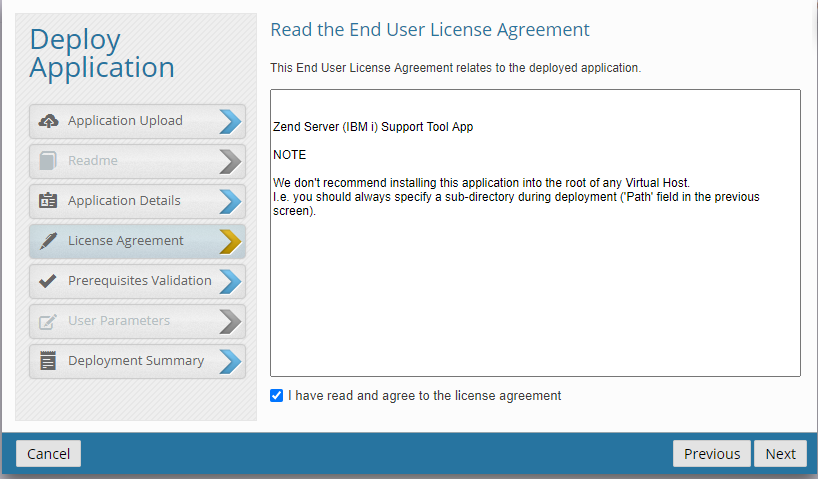 Image Added
Image Added
The "Validate the Application Prerequisites" dialog box will be presented and will verify that Zend Server is at the minimum required version of 7.0.0, and will display the current version. Press Next to continue.
 Image Removed
Image Removed Image Added
Image Added
The "View the Deployment Summary" dialog box will be presented to verify the deployment details. Press "Deploy" to continue.
...