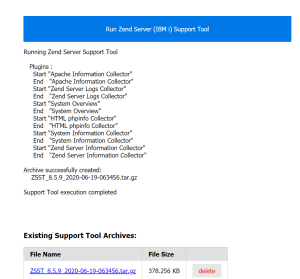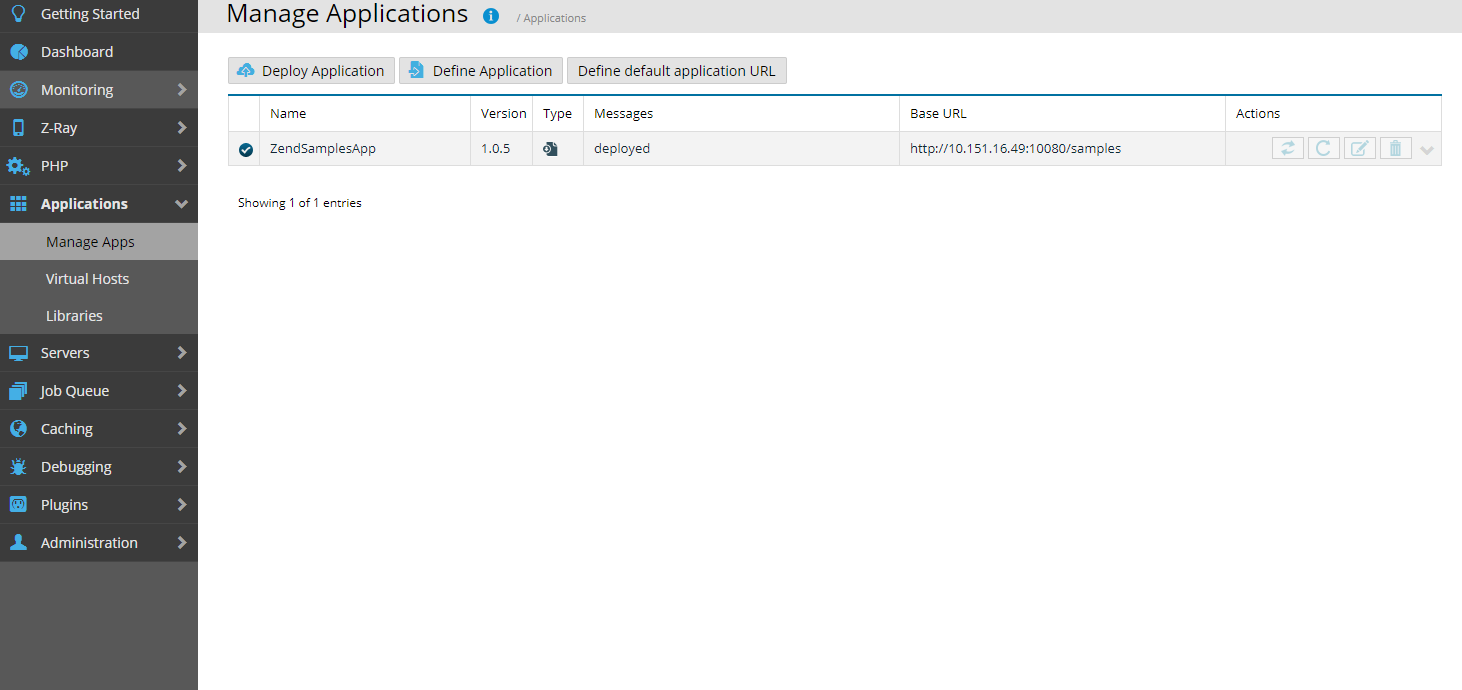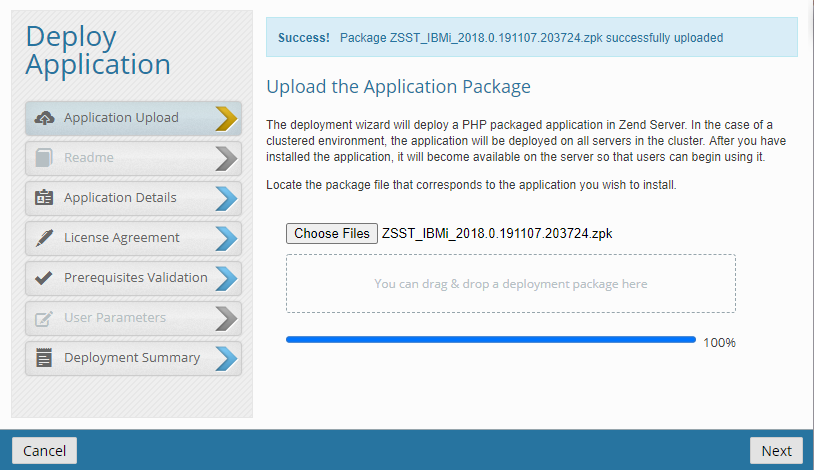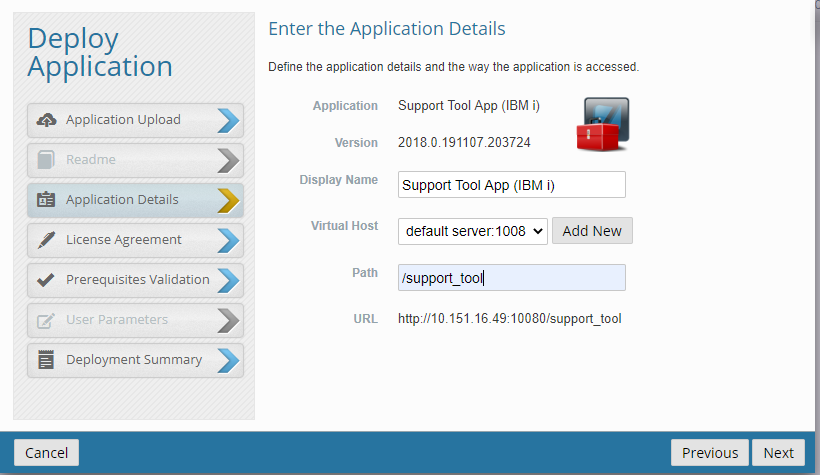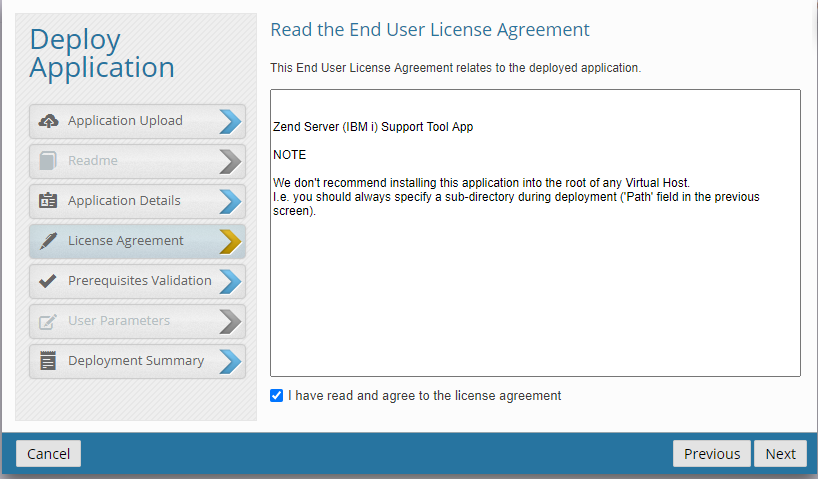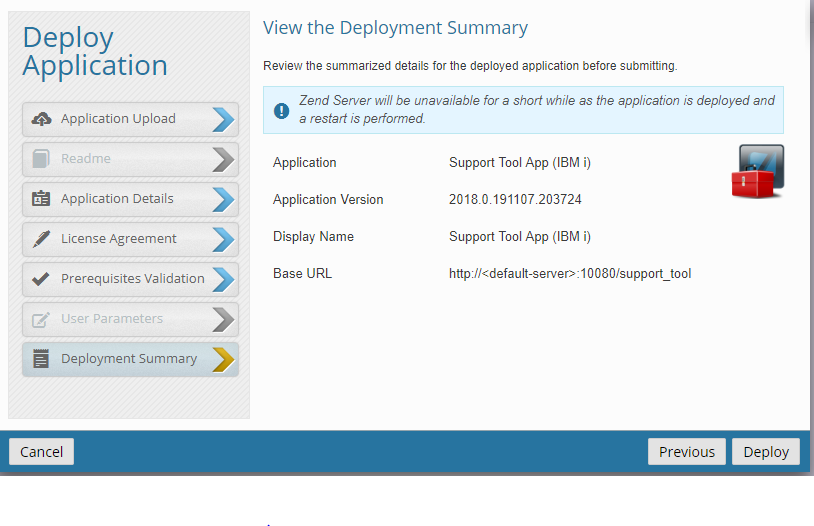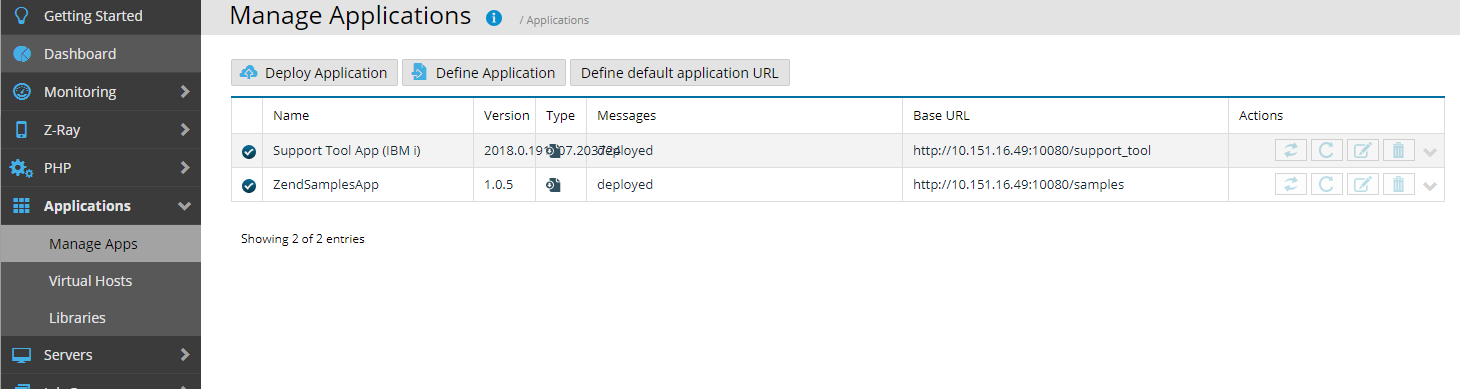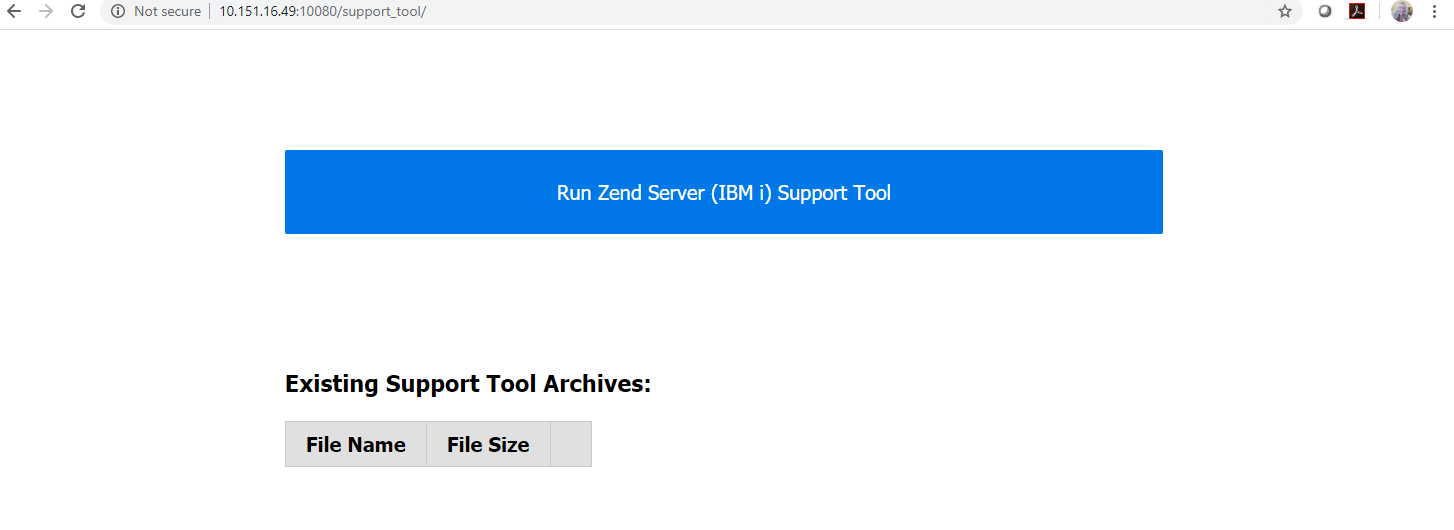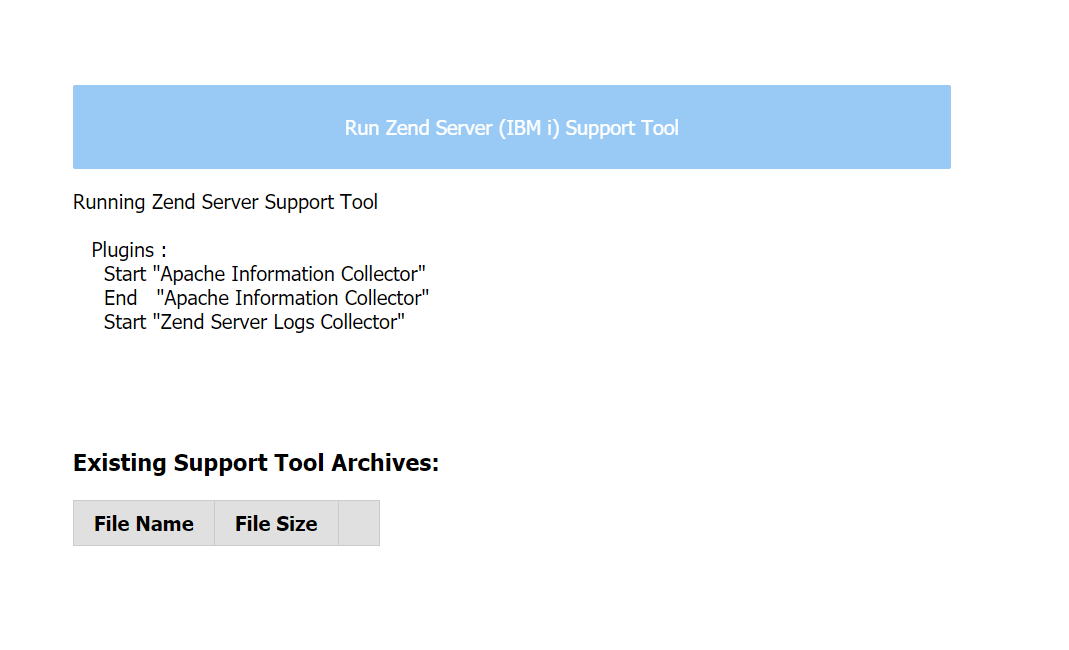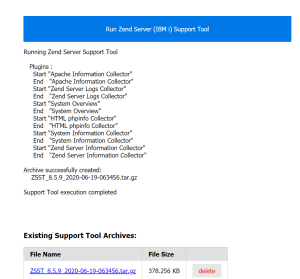Deploy the support_tool application to Zend Server using Deployment rather than the menu option.
Zend Server 7 or later, running on any supported version of IBM i.
Download ZSST_IBMi_2018.0.191107.203724.zpk to a location on your PC.
Open the Zend Server User Interface (UI) and navigate to Applications | Manage Apps. Click the "Deploy Application" tab on the top left of the window.
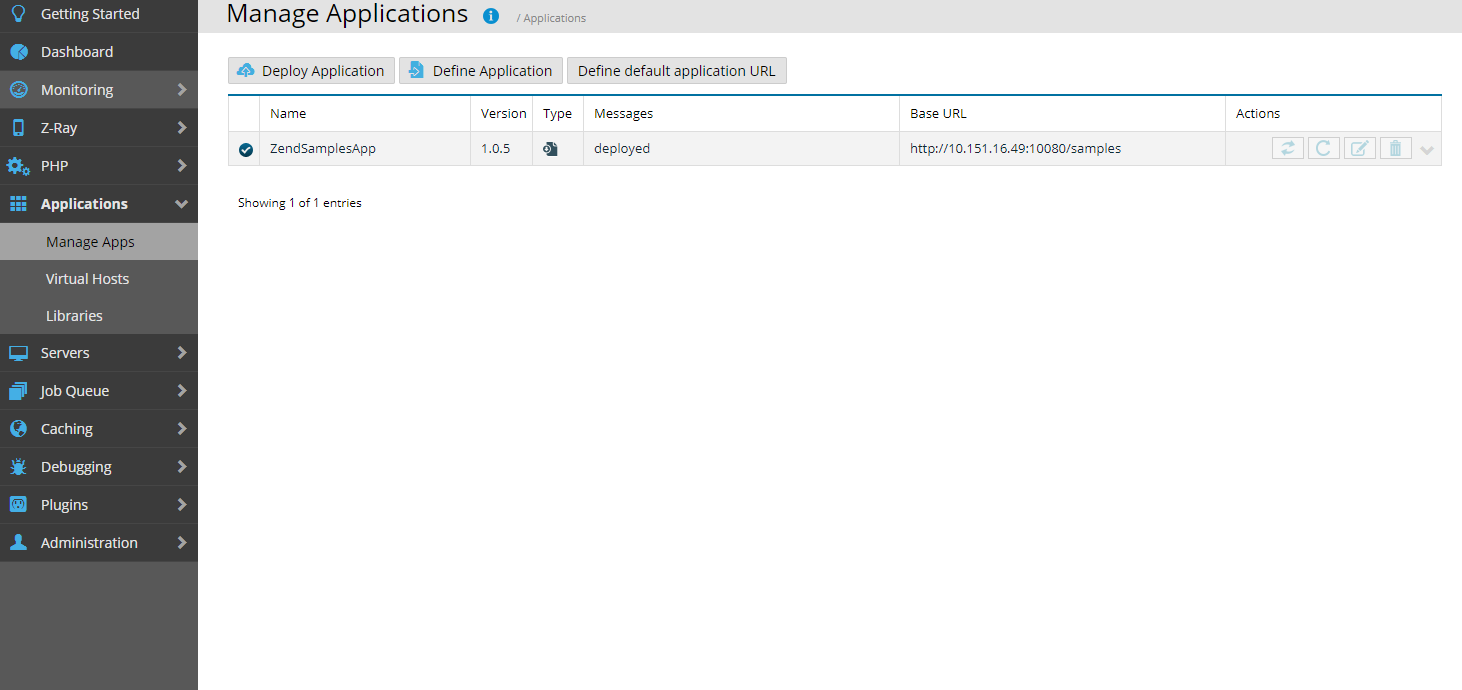
The 'Deploy Application" dialog box will be presented. Click the "Choose File" button and navigate to location of the downloaded .zpk file on your PC.

Click to select the downloaded .zpk file.

Once the file has been uploaded, you will see a message indicating "Success! Package ... has successfully uploaded". Press Next to continue.
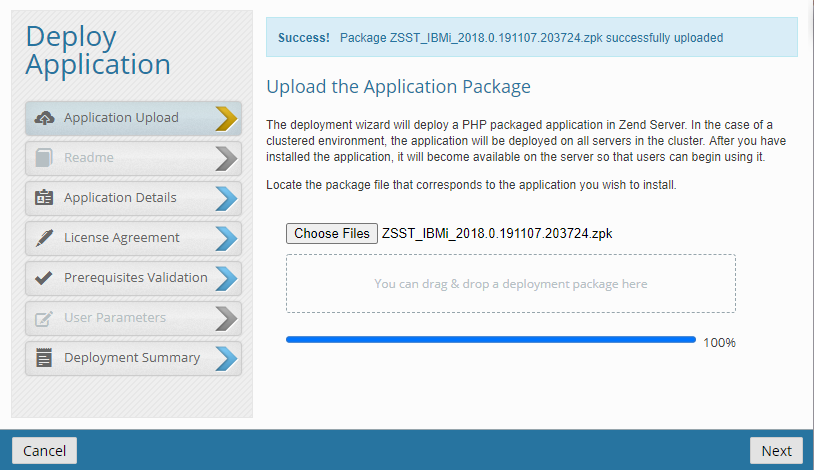
The "Enter the Application Details" dialog will be presented. Accept the defaults for "Virtual Host" and position to the "Path" field.

In the "Path" field, enter /support_tool and press Next.
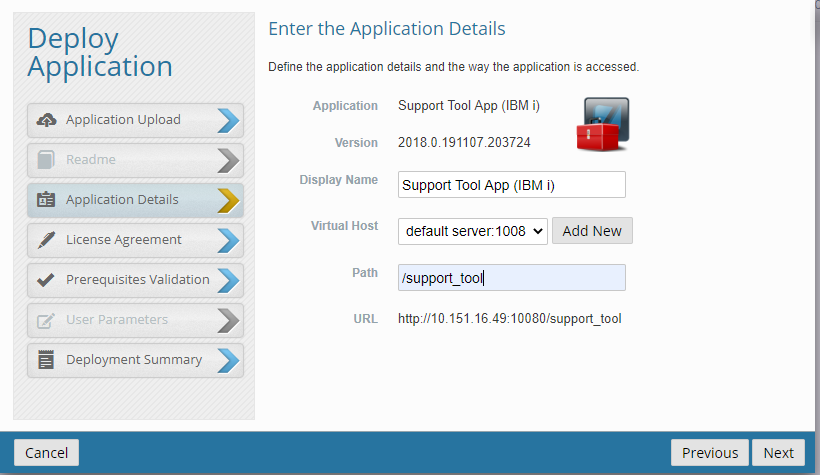
Accept the End User License Agreement and press Next.
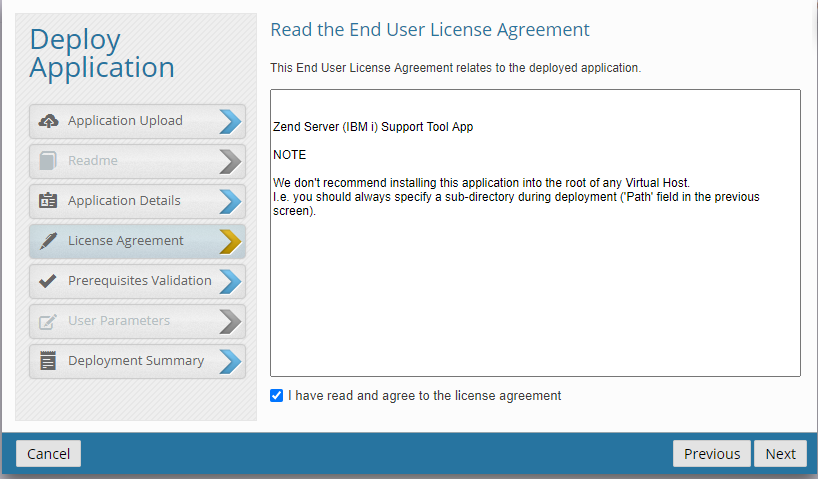
The "Validate the Application Prerequisites" dialog box will be presented and will verify that Zend Server is at the minimum required version of 7.0.0, and will display the current version. Press Next to continue.

The "View the Deployment Summary" dialog box will be presented to verify the deployment details. Press "Deploy" to continue.
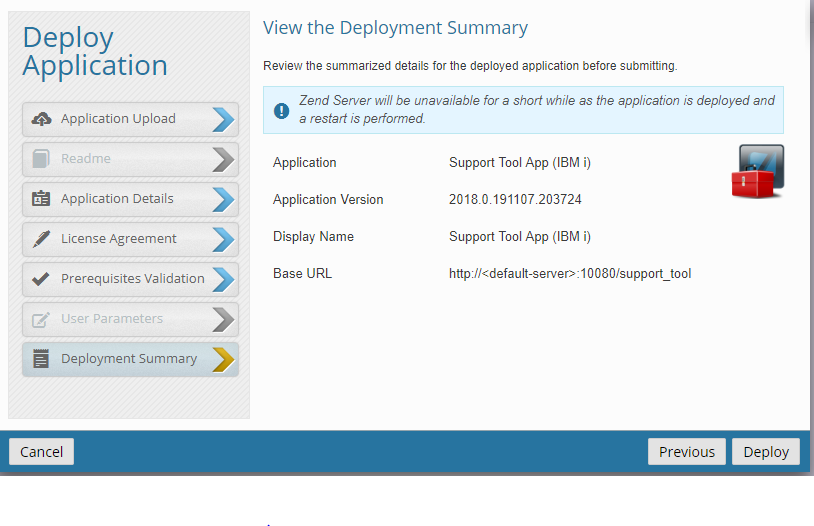
The system will process for a few minutes while the application is being deployed and will flash a brief message that the Deployment was successful and will return to the "Manage Applications" window.
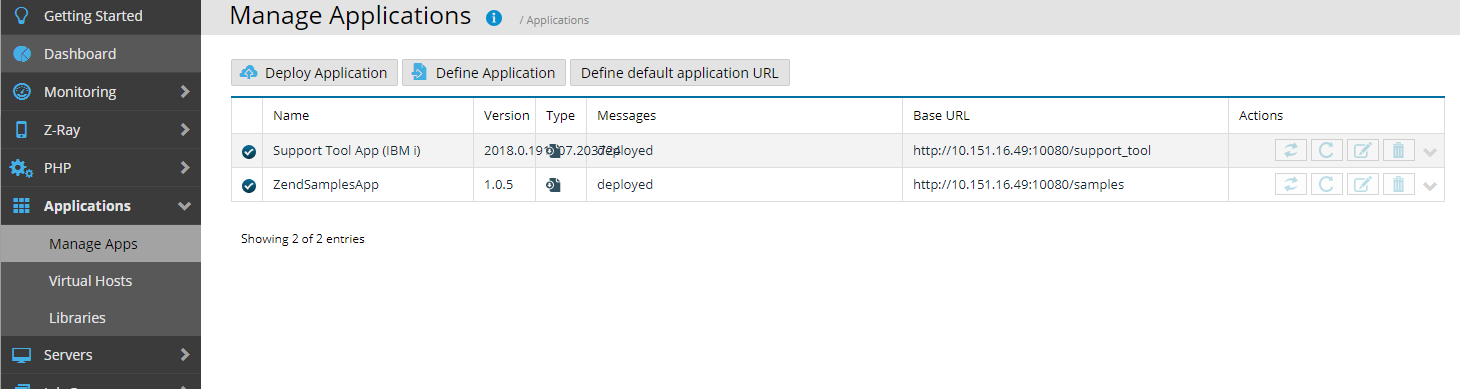
To run the Support Tool, access the link from your browser. http://<your_ibmi_ip>:10080/support_tool
Click the button to Run the Support Tool.
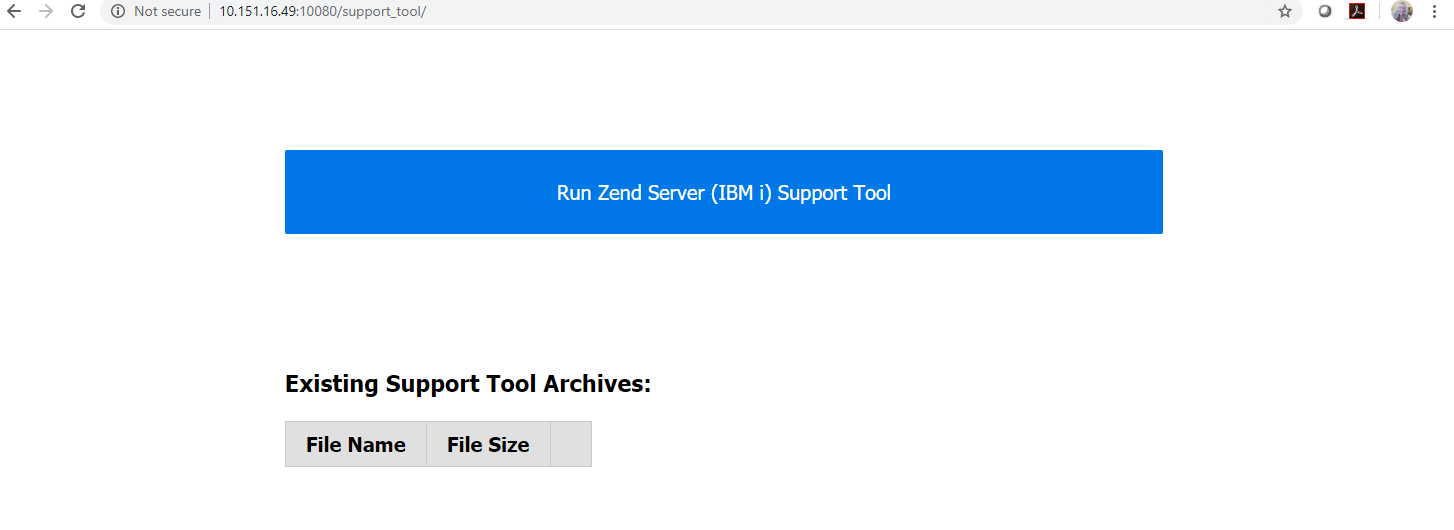
The system will perform various plugins, ending and starting them, as it gathers the required information to create the Support Tool archive.
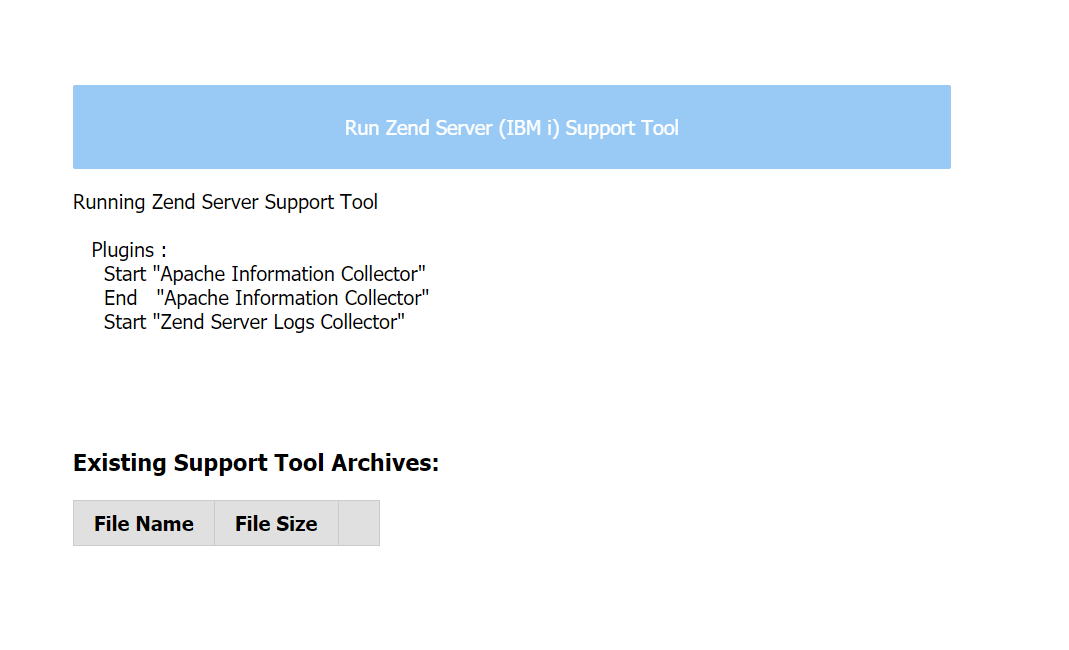
Once the process has completed, a message will be sent that the Support Tool execution has completed and the new archive will be available in the list. Click the File Name to download the .tar.gz archive to your PC.