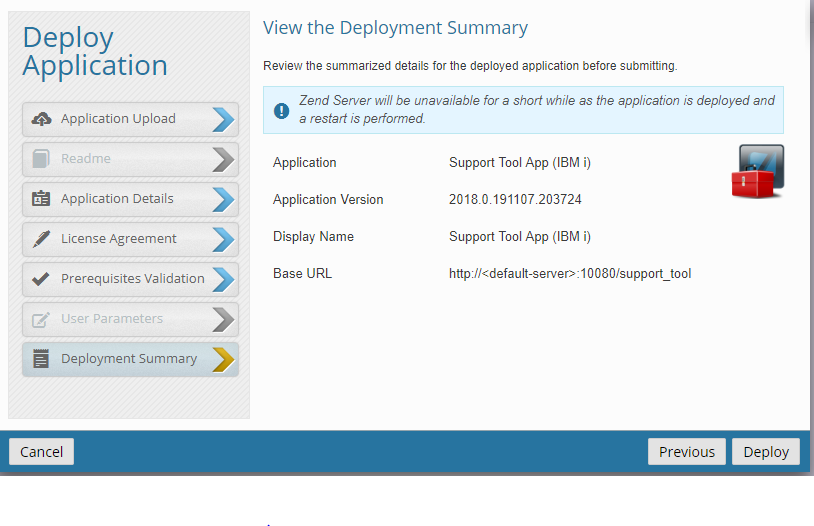...
The 'Deploy Application" dialog box will be presented. Click the "Choose File" button and navigate to location of the downloaded .zpk file on your PC.
 Image Removed
Image Removed
Click to select the downloaded .zpk file. Image Removed
Image Removed
Once the file has been uploaded, you will see a message indicating "Success! Package ... has successfully uploaded". Press Next to continue.
...
The "Enter the Application Details" dialog will be presented. Accept the defaults for "Virtual Host" and position to the "Path" field. Image Removed
Image Removed
In the "Path" field, enter /support_tool and press Next.
...
The "Validate the Application Prerequisites" dialog box will be presented and will verify that Zend Server is at the minimum required version of 7.0.0, and will display the current version. Press Next to continue. Image Removed
Image Removed
The "View the Deployment Summary" dialog box will be presented to verify the deployment details. Press "Deploy" to continue.
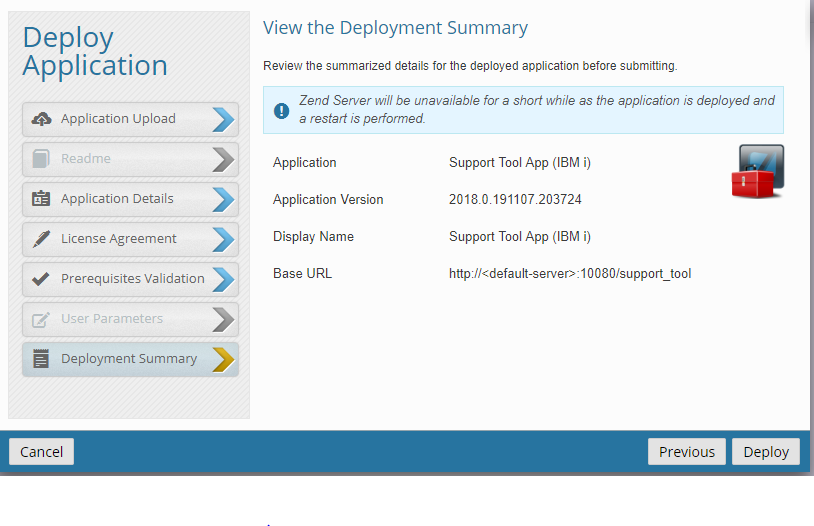 Image Modified
Image Modified
The system will process for a few minutes while the application is being deployed and will flash a brief message that the Deployment was successful and will return to the "Manage Applications" window.
...